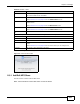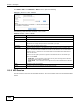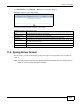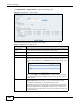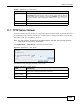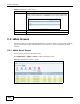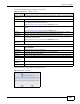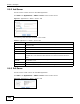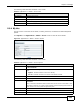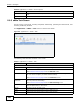Operation Manual
Table Of Contents
- Media Server
- User’s Guide
- Getting to Know Your NSA
- NAS Starter Utility
- zCloud
- Web Configurator Basics
- Tutorials
- 5.1 Overview
- 5.2 Windows 7 Network
- 5.3 Windows 7 Network Map
- 5.4 Playing Media Files in Windows 7
- 5.5 Windows 7 Devices and Printers
- 5.6 Creating a Volume in a 2-Bay NSA
- 5.7 Creating a Volume in a 1-Bay NSA
- 5.8 Deleting a Volume
- 5.9 File Sharing Tutorials
- 5.10 Download Service Tutorial
- 5.11 Broadcatching Tutorial
- 5.12 Printer Server Tutorial
- 5.13 Copy and Flickr Auto Upload Tutorial
- 5.14 FTP Uploadr Tutorial
- 5.15 Web Configurator’s Security Sessions
- 5.16 Using FTPES to Connect to the NSA
- 5.17 Using a Mac to Access the NSA
- 5.18 How to Use the BackupPlanner
- Technical Reference
- Status Screen
- System Setting
- Storage
- Network
- Applications
- 10.1 Overview
- 10.2 What You Can Do
- 10.3 What You Need to Know
- 10.4 FTP Server
- 10.5 The Media Server Screens
- 10.6 The iTunes Server Screen
- 10.7 The Download Service Screen
- 10.8 The Web Publishing Screen
- 10.9 The Broadcatching Screen
- 10.10 The Print Server Screen
- 10.11 The Copy/Sync Button Screen
- 10.12 Technical Reference
- 10.12.1 Sharing Media Files on Your Network
- 10.12.2 Download Service
- 10.12.3 Link Capture Browser Plugin
- 10.12.4 Download Service Notification
- 10.12.5 P2P Download Security
- 10.12.6 Web Publishing Example
- 10.12.7 Web Publishing
- 10.12.8 Channel Guides for Broadcatching
- 10.12.9 Printer Sharing
- 10.12.10 Copying Files
- 10.12.11 Synchronizing Files
- Packages
- 11.1 Overview
- 11.2 What You Can Do
- 11.3 SMART Screen
- 11.4 DyDNS Screen
- 11.5 NFS Screen
- 11.6 Syslog Server Screen
- 11.7 TFTP Server Screen
- 11.8 eMule Screens
- 11.9 pyLoad Screen
- 11.10 ownCloud Setup
- 11.11 Polkast Setup
- 11.12 GoogleDrive
- 11.13 Memopal
- 11.14 Protect Screens
- 11.15 Backup Screens
- 11.16 Restore Screen
- 11.17 Technical Reference
- Auto Upload
- Dropbox
- Using Time Machine with the NSA
- Users
- Groups
- Shares
- Maintenance Screens
- Protecting Your Data
- Troubleshooting
- 20.1 Troubleshooting Overview
- 20.2 Power, Hardware, Connections, and LEDs
- 20.3 NAS Starter Utility
- 20.4 NSA Login and Access
- 20.5 I Cannot Access The NSA
- 20.6 Users Cannot Access the NSA
- 20.7 External USB Drives
- 20.8 Firmware
- 20.9 File Transfer
- 20.10 Networking
- 20.11 Some Features’ Screens Do Not Display
- 20.12 Media Server Functions
- 20.13 Download Service and Broadcatching Functions
- 20.14 Web Publishing
- 20.15 Auto Upload
- 20.16 Package Management
- 20.17 Backups
- 20.18 Google Drive
- Customer Support
- Product Specifications
- Legal Information
- Index
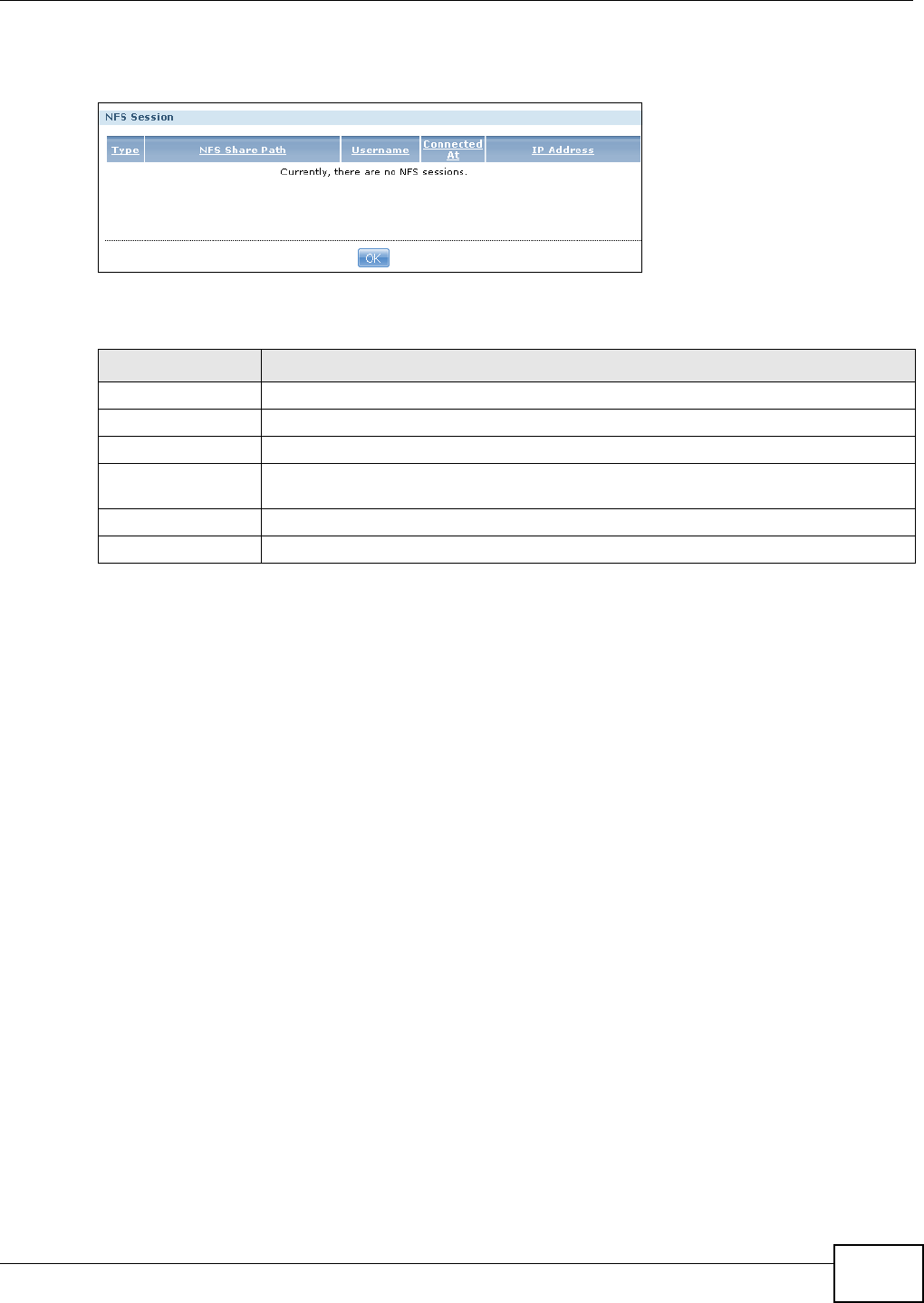
Chapter 11 Packages
Media Server User’s Guide
233
Click NFS Session in the Network > NFS screen to open the following.
Figure 112 Network > NFS: NFS Session
The following table describes the labels in this screen.
11.6 Syslog Server Screen
Use this screen to configure the NSA to accept syslog logs from syslog clients such as ZyXEL’s G-
4100 v2.
Note: You may need to configure any firewalls between the NSA and the syslog clients in
order to let the syslog traffic go to the NSA.
Table 60 Network > NFS: NFS Session
LABEL DESCRIPTION
Type This shows if the NFS share is active or not.
NFS Share Path This shows the location of the share in the NSA.
Username This shows the username of the active user connected to the NFS share.
Connected At This displays the date and time the user last connected to the NSA in year, month, day,
hour, minute, second format.
IP Address This shows the IP address of the user accessing the NFS share.
OK Click this to close the window.