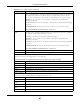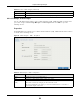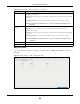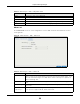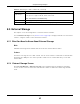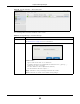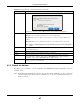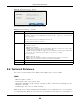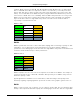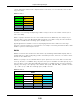User Manual
Table Of Contents
- Cloud Storage
- Web Desktop at a Glance
- Web Configurator
- Storage Manager
- Status Center
- Control Panel
- Videos, Photos, Music, & File Browser
- Administrator
- Managing Packages
- Tutorials
- 14.1 Overview
- 14.2 Windows 7 Network
- 14.3 Windows 7 Network Map
- 14.4 Playing Media Files in Windows 7
- 14.5 Windows 7 Devices and Printers
- 14.6 File Sharing Tutorials
- 14.7 Download Service Tutorial
- 14.8 Printer Server Tutorial
- 14.9 Copy and Flickr Auto Upload Tutorial
- 14.10 FTP Uploadr Tutorial
- 14.11 Web Configurator’s Security Sessions
- 14.12 Using FTPES to Connect to the NAS
- 14.13 Using a Mac to Access the NAS
- 14.14 How to Use the BackupPlanner
- Technical Reference
- Status Screen
- System Setting
- Applications
- Packages
- Auto Upload
- Dropbox
- Using Time Machine with the NAS
- Users
- Groups
- Shares
- WebDAV
- Maintenance Screens
- Protect
- Troubleshooting
- 28.1 Troubleshooting Overview
- 28.2 Power, Hardware, Connections, and LEDs
- 28.3 NAS Starter Utility
- 28.4 NAS Login and Access
- 28.5 I Cannot Access The NAS
- 28.6 Users Cannot Access the NAS
- 28.7 External USB Drives
- 28.8 Storage
- 28.9 Firmware
- 28.10 File Transfer
- 28.11 Networking
- 28.12 Some Features’ Screens Do Not Display
- 28.13 Media Server Functions
- 28.14 Download Service Functions
- 28.15 Web Publishing
- 28.16 Auto Upload
- 28.17 Package Management
- 28.18 Backups
- 28.19 Google Drive
- Product Specifications
- Customer Support
- Legal Information
- Index
Chapter 8 Storage Manager
Cloud Storage User’s Guide
99
exam ple, JBOD could convert 100 GB, 200 GB, 250 GB, and 500 GB drives int o one large logical
drive of 1050 GB. Since data isn’t striped across disks, if one disk fails, you should j ust lose t he
dat a on t hat disk (but you m ay lose dat a in t he whole array depending on t he nat ure of t he disk
failure) . You can add disks to t he JBOD array later ( using t he Add disk to JBOD feat ure) and even
rem ove them so JBOD offers a lot of flexibility. However JBOD read perform ance is not as good as
RAI D as only one disk can be read at a t im e and t hey m ust be read sequent ially. The following
figure show s t hree disks in a single JBOD array. Data is not writt en across disks but written
sequent ially to each disk unt il it ’s full.
RAID 0
RAI D 0 spreads dat a across t wo or m ore disks ( dat a striping) with no m irroring nor parit y for data
redundancy, so if one disk fails t he ent ire array w ill be lost. The m aj or benefit of RAI D 0 is
perform ance. The following figure shows t wo disks in a single RAI D 0 array. Data can be writ ten and
read across disks sim ult aneously for fast er perform ance.
RAI D 0 capacit y is t he size of the sum of the capacities of t he disks in t he RAI D 0. For exam ple, if
you have four disks of sizes 1 TB, 2 TB, 3 TB and 2 TB respectively in one RAI D 0 array, t hen t he
m axim um capacit y is 8 TB.
Typical applicat ions for RAI D 0 are non- critical dat a ( or dat a that changes infrequent ly and is
backed up regularly) requiring high write speed such as audio, video, graphics, gam es and so on.
RAID 1
RAI D 1 creat es an exact copy ( or m irror) of a set of dat a on another disk. This is useful when dat a
backup is m ore im port ant t han data capacity. The following figure shows two disks in a single RAI D
Table 31 JBOD
A1 B1 C1
A2 B2 C2
A3 B3 C3
A4 B4 C4
DISK 1 DISK 2 DISK 3
Table 32 RAI D 0
A1 A2
A3 A4
A5 A6
A7 A8
DISK 1 DISK 2