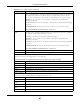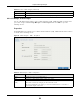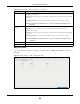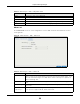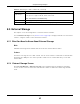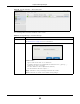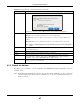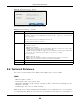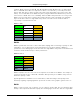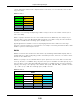User Manual
Table Of Contents
- Cloud Storage
- Web Desktop at a Glance
- Web Configurator
- Storage Manager
- Status Center
- Control Panel
- Videos, Photos, Music, & File Browser
- Administrator
- Managing Packages
- Tutorials
- 14.1 Overview
- 14.2 Windows 7 Network
- 14.3 Windows 7 Network Map
- 14.4 Playing Media Files in Windows 7
- 14.5 Windows 7 Devices and Printers
- 14.6 File Sharing Tutorials
- 14.7 Download Service Tutorial
- 14.8 Printer Server Tutorial
- 14.9 Copy and Flickr Auto Upload Tutorial
- 14.10 FTP Uploadr Tutorial
- 14.11 Web Configurator’s Security Sessions
- 14.12 Using FTPES to Connect to the NAS
- 14.13 Using a Mac to Access the NAS
- 14.14 How to Use the BackupPlanner
- Technical Reference
- Status Screen
- System Setting
- Applications
- Packages
- Auto Upload
- Dropbox
- Using Time Machine with the NAS
- Users
- Groups
- Shares
- WebDAV
- Maintenance Screens
- Protect
- Troubleshooting
- 28.1 Troubleshooting Overview
- 28.2 Power, Hardware, Connections, and LEDs
- 28.3 NAS Starter Utility
- 28.4 NAS Login and Access
- 28.5 I Cannot Access The NAS
- 28.6 Users Cannot Access the NAS
- 28.7 External USB Drives
- 28.8 Storage
- 28.9 Firmware
- 28.10 File Transfer
- 28.11 Networking
- 28.12 Some Features’ Screens Do Not Display
- 28.13 Media Server Functions
- 28.14 Download Service Functions
- 28.15 Web Publishing
- 28.16 Auto Upload
- 28.17 Package Management
- 28.18 Backups
- 28.19 Google Drive
- Product Specifications
- Customer Support
- Legal Information
- Index
Chapter 8 Storage Manager
Cloud Storage User’s Guide
98
Figure 57 External Storage > Form at
The following table describes t he labels in this screen.
8.6 Technical Reference
This section contains background on JBOD and t he RAI D levels used on the NAS.
JBOD
• Minim um num ber of disks: 1
• Total capacity: Sum of t he m em ber disks
• Advant ages: Maxim um st orage capacity, especially for disks of m ixed sizes. Flexibilit y ( you can
add disks t o the JBOD
• Disadvant ages: Not as fast or reliable as RAI D.
JBOD allows you to com bine m ultiple physical disk drives int o a single virtual one, so t hey appear
as a single large disk. JBOD can be used to t urn several different- sized drives int o one big drive. For
Table 30 Ext ernal St orage > Form at
LABEL DESCRIPTION
Volum e Name Type a volum e nam e from 1 t o 31 characters.
Accept able charact ers are all alphanum eric charact ers and " " [ spaces] , "_" [ underscores] ,
and " ." [ periods] .
The first charact er m ust be alphanum eric ( A-Z 0- 9) .
The last charact er cannot be a space " ".
File Syst em Select t he file system you want the new volum e to use.
Windows file system s
N TFS: Recomm ended.
FAT3 2 : Newer, and m ore efficient t han FAT16. Supports a volum e size of up t o 2 TB
(Tera Bytes) and individual file sizes of up t o 4 GB.
ex FAT: Designed t o bridge t he gap bet ween t he NTFS file system and the older FAT32
file syst em . I t is a 64-bit file syst em t hat can st ore files over 4 GB.
Linux file system s
EXT2 : Older file system .
EXT3 : The sam e as EXT2, but adds a journaled file system and is m ore robust .
EXT4 : Support s larger files and bett er perform ance than EXT3.
Apply Click t his to save your changes and for m at t he disk.
Cancel Click t his t o exit this screen without saving changes.