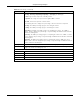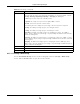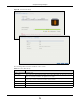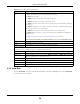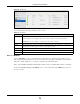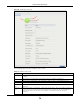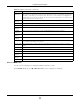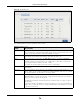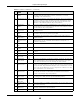User Manual
Table Of Contents
- Cloud Storage
- Web Desktop at a Glance
- Web Configurator
- Storage Manager
- Status Center
- Control Panel
- Videos, Photos, Music, & File Browser
- Administrator
- Managing Packages
- Tutorials
- 14.1 Overview
- 14.2 Windows 7 Network
- 14.3 Windows 7 Network Map
- 14.4 Playing Media Files in Windows 7
- 14.5 Windows 7 Devices and Printers
- 14.6 File Sharing Tutorials
- 14.7 Download Service Tutorial
- 14.8 Printer Server Tutorial
- 14.9 Copy and Flickr Auto Upload Tutorial
- 14.10 FTP Uploadr Tutorial
- 14.11 Web Configurator’s Security Sessions
- 14.12 Using FTPES to Connect to the NAS
- 14.13 Using a Mac to Access the NAS
- 14.14 How to Use the BackupPlanner
- Technical Reference
- Status Screen
- System Setting
- Applications
- Packages
- Auto Upload
- Dropbox
- Using Time Machine with the NAS
- Users
- Groups
- Shares
- WebDAV
- Maintenance Screens
- Protect
- Troubleshooting
- 28.1 Troubleshooting Overview
- 28.2 Power, Hardware, Connections, and LEDs
- 28.3 NAS Starter Utility
- 28.4 NAS Login and Access
- 28.5 I Cannot Access The NAS
- 28.6 Users Cannot Access the NAS
- 28.7 External USB Drives
- 28.8 Storage
- 28.9 Firmware
- 28.10 File Transfer
- 28.11 Networking
- 28.12 Some Features’ Screens Do Not Display
- 28.13 Media Server Functions
- 28.14 Download Service Functions
- 28.15 Web Publishing
- 28.16 Auto Upload
- 28.17 Package Management
- 28.18 Backups
- 28.19 Google Drive
- Product Specifications
- Customer Support
- Legal Information
- Index
Chapter 8 Storage Manager
Cloud Storage User’s Guide
77
8.3.6.2 SMART Info
Use t his screen to display m ore det ails inform ation about t he volum e.
Click S.M .A.R.T I nfo in the S.M .A.R.T Over view screen t o display t he following.
Reallocat ed_
Sect or_Ct
This field shows t he t otal num ber of reallocat ed sectors on t he hard drive. When t he hard
drive detects a read/ w rite/ verification err or, it m arks the sect or as “ reallocated” and transfers
the data t o a specially reserved ( spare) area. The pr ocess is also known as rem apping wit h
“ reallocated” sectors known as rem aps. The m ore sectors t he hard disk has t o reallocat e, t he
slower read and writ e speeds becom e.
Com m and_
Tim eout
This field shows the tem perat ure of t he hard disk in degr ees celsius (
o
C) and fahrenheit (
o
F) .
Model Fam ily This field shows the m odel fam ily of t he hard disk .
Device Model This field shows t he hard disk m odel num ber t hat uniquely ident ifies a hard disk.
Serial
Num ber
This field shows t his individual hard disk ’s serial num ber from t he m anufact urer.
LU WWN
Device I d
This field shows t he hard disk’s Logical Unit World Wide Nam e Device I dentifier.
Firm ware
Ver sio n
This field shows t he version num ber of t he hard disk’s int ernal operat ing soft ware.
User
Capacity
This field shows t he hard disk’s usable size.
Sector Sizes This field shows t he sector size of t he hard disk. A sector is t he sm allest physical st orage unit
on a hard disk. Norm ally it is 512 byt es.
Rotat ion Rate This field shows t he r otational speed of t he har d disk, m easured in revolut ions per m inut e
(r pm ) .
ATA Version This field shows t he hard disk’s Advanced Technology Att achm ent ver sion num ber.
SATA Version This field shows t he hard disk ’s Serial ATA ( SATA) version num ber.
Local Tim e This field shows t he local tim e t hat the hard disk is using.
SMART
support
This field shows whether or not t he hard disk is SMART-capable.
SMART
support
This field shows whether or not t he hard disk has SMART m onit oring t urned on.
Close Click t his but ton to close the screen.
Table 19 S.M.A.R.T Overview ( cont inued)
LABEL DESCRIPTION