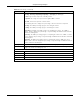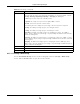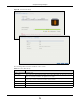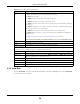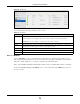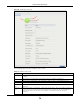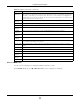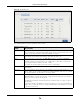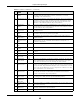User Manual
Table Of Contents
- Cloud Storage
- Web Desktop at a Glance
- Web Configurator
- Storage Manager
- Status Center
- Control Panel
- Videos, Photos, Music, & File Browser
- Administrator
- Managing Packages
- Tutorials
- 14.1 Overview
- 14.2 Windows 7 Network
- 14.3 Windows 7 Network Map
- 14.4 Playing Media Files in Windows 7
- 14.5 Windows 7 Devices and Printers
- 14.6 File Sharing Tutorials
- 14.7 Download Service Tutorial
- 14.8 Printer Server Tutorial
- 14.9 Copy and Flickr Auto Upload Tutorial
- 14.10 FTP Uploadr Tutorial
- 14.11 Web Configurator’s Security Sessions
- 14.12 Using FTPES to Connect to the NAS
- 14.13 Using a Mac to Access the NAS
- 14.14 How to Use the BackupPlanner
- Technical Reference
- Status Screen
- System Setting
- Applications
- Packages
- Auto Upload
- Dropbox
- Using Time Machine with the NAS
- Users
- Groups
- Shares
- WebDAV
- Maintenance Screens
- Protect
- Troubleshooting
- 28.1 Troubleshooting Overview
- 28.2 Power, Hardware, Connections, and LEDs
- 28.3 NAS Starter Utility
- 28.4 NAS Login and Access
- 28.5 I Cannot Access The NAS
- 28.6 Users Cannot Access the NAS
- 28.7 External USB Drives
- 28.8 Storage
- 28.9 Firmware
- 28.10 File Transfer
- 28.11 Networking
- 28.12 Some Features’ Screens Do Not Display
- 28.13 Media Server Functions
- 28.14 Download Service Functions
- 28.15 Web Publishing
- 28.16 Auto Upload
- 28.17 Package Management
- 28.18 Backups
- 28.19 Google Drive
- Product Specifications
- Customer Support
- Legal Information
- Index
Chapter 8 Storage Manager
Cloud Storage User’s Guide
72
8.3.5.1 Creating a Disk Group
Use t he Cr eat e Disk Group screen t o creat e a disk group. From the St orage > Disk Group
screen, click t he Crea t e button t o open the screen as shown.
St atus This field shows t he stat us of t he hot- spare disk.
This field shows t he nam e of t he disk group and whether it is norm al, degraded, crashed,
Cre a t ing, De let ing, Expan din g, Repa irin g or Ch anging the RAI D type.
N orm al: A green circle represent s a healthy volum e.
Degr aded: An orange circle represent s a degraded RAI D 1 volum e.
Cra sh e d: A red circle represents a down volum e.
The following st atus also displays t he percent age of an act ion has been com plet ed.
Crea ting: The NAS’s percent age pr ogress in creating t he volum e.
Delet ing: The NAS’s percent age pr ogress in deleting t he volum e.
Ex pa nding: The NAS’s percent age progress in expanding the volum e. For a RAI D 1
volum e, t his also displays t he percent age of resynchronizing the NAS has finished and t he
evaluated rem aining t im e.
Re pa iring: The NAS’s percentage progr ess in repairing t he volum e. For a RAI D 1 volum e,
t his also displays t he percent age of resynchronizing the NAS has finished and t he evaluated
rem aining tim e.
Chan gin g: The NAS’s percent age pr ogress in changing t he volum e’s RAI D type. For a
RAI D 1 volum e, t his also display s t he percent age of resynchronizing t he NAS has finished
and t he evaluated rem aining tim e.
Disk Nam e This field shows t he nam e of t he hot- spare disk.
Size This field shows the t ot al size of t he hot-spare disk.
Model Nam e This field shows the m odel of t he hot- spare disk.
Table 16 Disk Group (cont inued)
LABEL DESCRIPTION