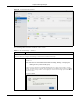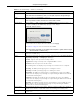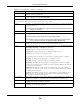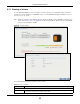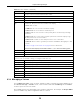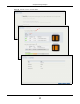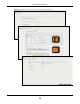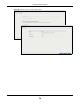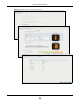User Manual
Table Of Contents
- Cloud Storage
- Web Desktop at a Glance
- Web Configurator
- Storage Manager
- Status Center
- Control Panel
- Videos, Photos, Music, & File Browser
- Administrator
- Managing Packages
- Tutorials
- 14.1 Overview
- 14.2 Windows 7 Network
- 14.3 Windows 7 Network Map
- 14.4 Playing Media Files in Windows 7
- 14.5 Windows 7 Devices and Printers
- 14.6 File Sharing Tutorials
- 14.7 Download Service Tutorial
- 14.8 Printer Server Tutorial
- 14.9 Copy and Flickr Auto Upload Tutorial
- 14.10 FTP Uploadr Tutorial
- 14.11 Web Configurator’s Security Sessions
- 14.12 Using FTPES to Connect to the NAS
- 14.13 Using a Mac to Access the NAS
- 14.14 How to Use the BackupPlanner
- Technical Reference
- Status Screen
- System Setting
- Applications
- Packages
- Auto Upload
- Dropbox
- Using Time Machine with the NAS
- Users
- Groups
- Shares
- WebDAV
- Maintenance Screens
- Protect
- Troubleshooting
- 28.1 Troubleshooting Overview
- 28.2 Power, Hardware, Connections, and LEDs
- 28.3 NAS Starter Utility
- 28.4 NAS Login and Access
- 28.5 I Cannot Access The NAS
- 28.6 Users Cannot Access the NAS
- 28.7 External USB Drives
- 28.8 Storage
- 28.9 Firmware
- 28.10 File Transfer
- 28.11 Networking
- 28.12 Some Features’ Screens Do Not Display
- 28.13 Media Server Functions
- 28.14 Download Service Functions
- 28.15 Web Publishing
- 28.16 Auto Upload
- 28.17 Package Management
- 28.18 Backups
- 28.19 Google Drive
- Product Specifications
- Customer Support
- Legal Information
- Index
Chapter 8 Storage Manager
Cloud Storage User’s Guide
54
Usage This field shows t he percent age of t he volum e being used, t he percentage t hat is
available, and the t otal disk size.
Hot Spare This field shows t he nam e of t he standby disk if t here is any for a RAI D 1 or RAI D 5
volum e. Ot herwise, it shows not suppor t ed .
Volum e on Disk Group
Use this sect ion t o configure and m anage volum es built on disk groups.
Create Click t his t o form at internal hard disk s and creat e a new volum e on a disk gr oup. All dat a
on t he disks will be lost.
Note: This button is unavailable when a volume or disk group is being created, deleted or
changing the RAID type.
Edit Select a volum e and click Edit t o expand the v olum e’s capacit y.
Delet e Select a volum e and click D elet e to rem ove it .
Note: If you delete a volume, all data in the volume disks is erased.
Note: Deleting a volume on a disk group here does not delete the corresponding disk
group. To delete a disk group, click Internal Storage > Disk Group.
Disk Group X This field shows t he nam e of t he disk gr oup, the percent age of t he disk group size that is
available, t he disk gr oup size being used, and t he t otal disk group size.
St atus This field show s w hether the volum e is norm al, degraded, crashed, Cr e at ing, De let ing,
Ex pa nding, Repairin g or Ch anging the RAI D type.
N or m a l: A green circle represent s a healthy volum e.
De gr aded: An orange circle represents a degraded RAI D 1 volum e.
Cra sh ed: A red circle represent s a dow n volum e.
The following st atus also displays t he percent age of an action has been com plet ed.
Cre at ing: The NAS’s percent age progress in creat ing t he v olum e.
De let in g: The NAS’s percentage progr ess in delet ing t he volum e.
Ex pa nding: The NAS’s percent age progress in expanding t he volum e. For a RAI D 1
volum e, this also displays the percent age of resynchronizing t he NAS has finished and
the evaluat ed r em aining t im e.
Repa irin g: The NAS’s percent age progress in repairing the volum e. For a RAI D 1
volum e, this also displays the percent age of resynchronizing t he NAS has finished and
the evaluat ed r em aining t im e.
Cha nging: The NAS’s percentage progress in changing t he volum e’s RAI D t ype. For a
RAI D 1 volum e, t his also displays t he percent age of resynchronizing the NAS has
finished and t he evaluated rem aining tim e.
Volum e Nam e This field shows t he name of t he volum e. Click t he colum n’s heading cell to display an
arrow. Use the arrow to sort the t able entr ies in ascending or descending order.
File Syst em This field show s what file syst em t he volum e uses. At t he t im e of writ ing, your NAS uses
the EXT4 file syste m for int er na l v olu m e s.
Usage This field shows t he percent age of t he volum e being used, t he percentage t hat is
available, and the t otal disk gr oup size.
Table 11 I nt ernal Storage > Volum e (cont inued)
LABEL DESCRIPTION