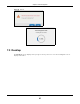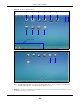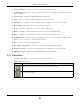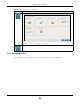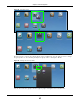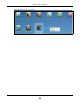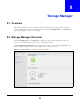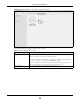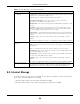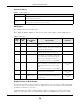User Manual
Table Of Contents
- Cloud Storage
- Web Desktop at a Glance
- Web Configurator
- Storage Manager
- Status Center
- Control Panel
- Videos, Photos, Music, & File Browser
- Administrator
- Managing Packages
- Tutorials
- 14.1 Overview
- 14.2 Windows 7 Network
- 14.3 Windows 7 Network Map
- 14.4 Playing Media Files in Windows 7
- 14.5 Windows 7 Devices and Printers
- 14.6 File Sharing Tutorials
- 14.7 Download Service Tutorial
- 14.8 Printer Server Tutorial
- 14.9 Copy and Flickr Auto Upload Tutorial
- 14.10 FTP Uploadr Tutorial
- 14.11 Web Configurator’s Security Sessions
- 14.12 Using FTPES to Connect to the NAS
- 14.13 Using a Mac to Access the NAS
- 14.14 How to Use the BackupPlanner
- Technical Reference
- Status Screen
- System Setting
- Applications
- Packages
- Auto Upload
- Dropbox
- Using Time Machine with the NAS
- Users
- Groups
- Shares
- WebDAV
- Maintenance Screens
- Protect
- Troubleshooting
- 28.1 Troubleshooting Overview
- 28.2 Power, Hardware, Connections, and LEDs
- 28.3 NAS Starter Utility
- 28.4 NAS Login and Access
- 28.5 I Cannot Access The NAS
- 28.6 Users Cannot Access the NAS
- 28.7 External USB Drives
- 28.8 Storage
- 28.9 Firmware
- 28.10 File Transfer
- 28.11 Networking
- 28.12 Some Features’ Screens Do Not Display
- 28.13 Media Server Functions
- 28.14 Download Service Functions
- 28.15 Web Publishing
- 28.16 Auto Upload
- 28.17 Package Management
- 28.18 Backups
- 28.19 Google Drive
- Product Specifications
- Customer Support
- Legal Information
- Index
Chapter 8 Storage Manager
Cloud Storage User’s Guide
50
Internal Volumes
RAID Types
The following table describes RAI D t ypes.
Note: RAI D 5, RAI D 6, RAI D 10, and t he hot spare opt ion apply to 4- bay NAS devices.
Repair Volumes or Disk Groups
I f a hard disk in a RAI D 1 with a hot spare or a RAI D 5 with a hot spare fails, t he NAS autom atically
uses t he hot spare to re- build t he volum e or disk group. Later you can replace t he failed hard disk
and add t he new disk as a hot spare.
A hard disk failure in a RAI D 1, RAI D 5, RAI D 6, or RAI D 10 degrades t he volum e or disk group.
Replace t he failed disk and use t he I nter na l St or age screen’s Repa ir link to repair t he volum e.
Table 7 I nt ernal Volum es
OPTION DESCRIPTION
Volum e Allocat es all the available space t o t he volum e.
Provides bet ter perform ance.
Vol um e o n Disk
Group
Allow s you to creat e m ultiple volum es on a disk gr oup.
Allows you to cust om ize t he size of a volum e.
Table 8 RAI D Types
RAID
TYPE
NO. OF
HDD
NO. OF HDD
ALLOWED TO
FAIL
DESCRIPTION CAPACITY
Basic 1 0 Use Basic wit h one disk. I t has no fault
tolerance.
1 x ( HDD size)
JBOD 2- 4 0 Use JBOD wit h two or m ore disks for
m axim um capacity. This is j ust a collection of
disk s wit h no fault tolerance.
sum of HDD sizes
RAI D 0 2- 4 0 Use RAI D 0 with t wo or four disk s for
m axim um speed and no fault tolerance.
sum of HDD sizes
RAI D 1 2- 4 (No. of HDD) - 1 Use RAI D 1 to create an ex act copy of dat a
on one disk t o a second disk. Use t his wit h
two t o four disks t o m irror prim ary dat a t o
anot her disk( s) wit h high perform ance.
You can add a hot spare to a 2- disk RAI D 1.
Sm allest HDD size
RAI D 5 3- 4 1 Use RAI D 5 with three or four disks t o
balance perform ance and hard disk capacit y
usage wit h data prot ection in case of disk
failure.
You can add a hot spare t o a 3- disk RAI D 5.
(No. of HDD – 1) x
(sm allest HDD
size)
RAI D 6 4 2 Use RAI D 6 with four disks for m ore dat a
prot ection in case of disk failure.
(No. of HDD – 2) x
(sm allest HDD
size)
RAI D 10 4 1 HDD in each
RAI D 1 group
Use RAI D 1 0 with four disks t o get bett er
perform ance than RAI D 6, w it h slight ly less
dat a prot ect ion.
(No. of HDD / 2) x
(sm allest HDD
size)