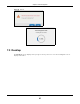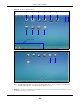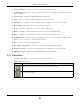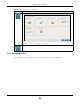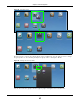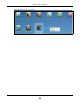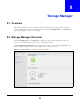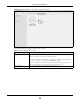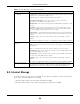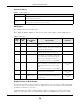User Manual
Table Of Contents
- Cloud Storage
- Web Desktop at a Glance
- Web Configurator
- Storage Manager
- Status Center
- Control Panel
- Videos, Photos, Music, & File Browser
- Administrator
- Managing Packages
- Tutorials
- 14.1 Overview
- 14.2 Windows 7 Network
- 14.3 Windows 7 Network Map
- 14.4 Playing Media Files in Windows 7
- 14.5 Windows 7 Devices and Printers
- 14.6 File Sharing Tutorials
- 14.7 Download Service Tutorial
- 14.8 Printer Server Tutorial
- 14.9 Copy and Flickr Auto Upload Tutorial
- 14.10 FTP Uploadr Tutorial
- 14.11 Web Configurator’s Security Sessions
- 14.12 Using FTPES to Connect to the NAS
- 14.13 Using a Mac to Access the NAS
- 14.14 How to Use the BackupPlanner
- Technical Reference
- Status Screen
- System Setting
- Applications
- Packages
- Auto Upload
- Dropbox
- Using Time Machine with the NAS
- Users
- Groups
- Shares
- WebDAV
- Maintenance Screens
- Protect
- Troubleshooting
- 28.1 Troubleshooting Overview
- 28.2 Power, Hardware, Connections, and LEDs
- 28.3 NAS Starter Utility
- 28.4 NAS Login and Access
- 28.5 I Cannot Access The NAS
- 28.6 Users Cannot Access the NAS
- 28.7 External USB Drives
- 28.8 Storage
- 28.9 Firmware
- 28.10 File Transfer
- 28.11 Networking
- 28.12 Some Features’ Screens Do Not Display
- 28.13 Media Server Functions
- 28.14 Download Service Functions
- 28.15 Web Publishing
- 28.16 Auto Upload
- 28.17 Package Management
- 28.18 Backups
- 28.19 Google Drive
- Product Specifications
- Customer Support
- Legal Information
- Index
Chapter 8 Storage Manager
Cloud Storage User’s Guide
49
8.3 Internal Storage
A volum e is a basic storage space on t he NAS. To st ore dat a on the NAS, you m ust create at least
one volum e. Your NAS supports t he following:
• I nt ernal volum es ( built on t he hard disks inst alled in the NAS)
• Ext ernal volum es ( built on t he ext ernal storage devices attached to t he NAS)
Volum e (for I nt ernal
Vo l u m es)
This section show s t he current storage usage for each volum e built direct ly on t op
of a RAI D. These volum es have higher access perform ance t han volum es on a disk
group but are less flexible in regards t o size.
Details include t he current ly used percentage of t he volum e.
Shar ed Folde r ( N or m a l) - gr een on the circle represent s the volum e’s
percentage of used capacity in a healthy st ate.
LUN ( Norm al) - blue on the circle represent s the iSCSI LUN’s percent age of used
capacit y.
Degr aded - orange on the circle represents the volum e’s percent age of used
capacit y in a degraded st ate. Degraded m eans one or m ore disks has failed but
you can still replace a faulty disk t o recover t he volum e.
Cra sh e d/ Full - a r ed exclam ation point represent s t he volum e is in a dow n st ate.
Down m eans you cannot recover the volum e. Full m eans t he volum e has run out
of space.
Availa ble - gray on t he circle represents the volum e’s percent age of unused
capacit y.
This section also displays t he volum e’s used capacity, and t ot al capacity available.
Volum e ( for Ext ernal
Vol um es)
Details include t he current ly used percentage of t he volum e.
Used - green on the cir cle represent s the volum e’s percentage of used capacity in
a healthy st ate.
Full - a red exclam ation point represent s the volum e has run out of space.
Unfor m a tt ed - pur ple on t he circle represent s t he connect ed USB st orage device
is not form att ed wit h a file system .
Unsuppor te d - violet on the circle r epresent s the connect ed USB storage device
uses a file syst em t he NAS does not support .
Availa ble - gray on t he circle represents the volum e’s percent age of unused
capacit y.
This section also displays t he volum e’s used capacity, and t ot al capacity available.
Volum e on Disk Group This sect ion shows the current st orage usage for each volum e built on top of a
disk group. You can expand a volum e’s size aft er creat ion if the disk group has
unallocat ed space. You can also expand a disk group by adding hard disk s.
Table 6 Storage Manager > Overview ( cont inued)
LABEL DESCRIPTION