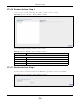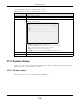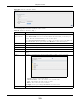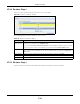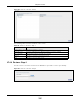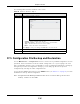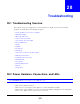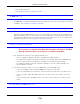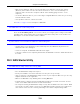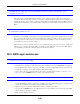User Manual
Table Of Contents
- Cloud Storage
- Web Desktop at a Glance
- Web Configurator
- Storage Manager
- Status Center
- Control Panel
- Videos, Photos, Music, & File Browser
- Administrator
- Managing Packages
- Tutorials
- 14.1 Overview
- 14.2 Windows 7 Network
- 14.3 Windows 7 Network Map
- 14.4 Playing Media Files in Windows 7
- 14.5 Windows 7 Devices and Printers
- 14.6 File Sharing Tutorials
- 14.7 Download Service Tutorial
- 14.8 Printer Server Tutorial
- 14.9 Copy and Flickr Auto Upload Tutorial
- 14.10 FTP Uploadr Tutorial
- 14.11 Web Configurator’s Security Sessions
- 14.12 Using FTPES to Connect to the NAS
- 14.13 Using a Mac to Access the NAS
- 14.14 How to Use the BackupPlanner
- Technical Reference
- Status Screen
- System Setting
- Applications
- Packages
- Auto Upload
- Dropbox
- Using Time Machine with the NAS
- Users
- Groups
- Shares
- WebDAV
- Maintenance Screens
- Protect
- Troubleshooting
- 28.1 Troubleshooting Overview
- 28.2 Power, Hardware, Connections, and LEDs
- 28.3 NAS Starter Utility
- 28.4 NAS Login and Access
- 28.5 I Cannot Access The NAS
- 28.6 Users Cannot Access the NAS
- 28.7 External USB Drives
- 28.8 Storage
- 28.9 Firmware
- 28.10 File Transfer
- 28.11 Networking
- 28.12 Some Features’ Screens Do Not Display
- 28.13 Media Server Functions
- 28.14 Download Service Functions
- 28.15 Web Publishing
- 28.16 Auto Upload
- 28.17 Package Management
- 28.18 Backups
- 28.19 Google Drive
- Product Specifications
- Customer Support
- Legal Information
- Index
Chapter 28 Troubleshooting
Cloud Storage User’s Guide
340
The NAS Start er Ut ility discovered m y NAS but t he stat us is always unreachable, even
though I can access it.
You m ay need t o add t he NAS St art er Ut ilit y t o your soft ware firewall’s allow list or lower your
soft ware firewall or anti-virus scanner’s securit y level. Alternat ively you m ay have to configure your
soft ware firewall or ot her security soft ware t o allow UDP port 50127 traffic from the NAS. I f there is
a hardware firewall between you and the NAS, configure it t o allow UDP port 50127 t raffic from the
NAS.
I have at least t wo NASs in m y net work, how do I identify w hich one I want to configure in
the NAS Start er Ut ilit y screens.
I f you have several NASs connected t o your com put er/ net work, give each a unique nam e. You m ay
have t o disconnect all but one and use the NAS St art er Ut ility t o renam e it . Then connect another
NAS and renam e it and cont inue to connect and renam e the NASs one-by- one unt il they are all
connect ed and each has a unique nam e.
Alt ernat ively, if you have a DHCP server on your net work and you can access it ’s list of assigned I P
addresses, you could see which I P address belongs t o which NAS. You can check t he MAC address
of your NAS by checking t he attached st icker in the device housing.
28.4 NAS Login and Access
I forgot t he server nam e of the NAS.
• The default server nam e is ‘NAS’ followed by the num ber of your m odel (‘NAS5 4 0 ’ for exam ple).
• Use t he NAS Starter Utility t o discover your NAS. I f you have adm in privileges, you can directly
change t he I P address of t he NAS using the NAS Starter Ut ility.
• I f the server nam e has changed and you don’t have t he NAS Starter Ut ilit y, see Sect ion 1.7 on
page 17 t o use t he RESET but t on to ret urn t o t he default setting.
I cannot get t o the NAS login screen.
• Use t he NAS Starter Utility t o discover your NAS. I f you have adm in privileges, you can directly
change t he I P address of t he NAS using the NAS Starter Ut ility.
• Make sure you have used t he NAS Starter Ut ility t o init ialize your NAS.
• I f you used t he RESET button, t he NAS m ay have a new I P address. Close and reopen t he NAS
St art er Ut ilit y t o discover t he NAS.
• Make sure t he NAS is t urned on.