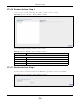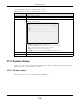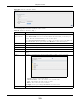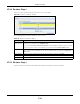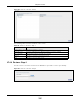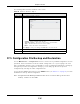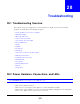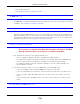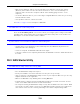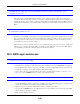User Manual
Table Of Contents
- Cloud Storage
- Web Desktop at a Glance
- Web Configurator
- Storage Manager
- Status Center
- Control Panel
- Videos, Photos, Music, & File Browser
- Administrator
- Managing Packages
- Tutorials
- 14.1 Overview
- 14.2 Windows 7 Network
- 14.3 Windows 7 Network Map
- 14.4 Playing Media Files in Windows 7
- 14.5 Windows 7 Devices and Printers
- 14.6 File Sharing Tutorials
- 14.7 Download Service Tutorial
- 14.8 Printer Server Tutorial
- 14.9 Copy and Flickr Auto Upload Tutorial
- 14.10 FTP Uploadr Tutorial
- 14.11 Web Configurator’s Security Sessions
- 14.12 Using FTPES to Connect to the NAS
- 14.13 Using a Mac to Access the NAS
- 14.14 How to Use the BackupPlanner
- Technical Reference
- Status Screen
- System Setting
- Applications
- Packages
- Auto Upload
- Dropbox
- Using Time Machine with the NAS
- Users
- Groups
- Shares
- WebDAV
- Maintenance Screens
- Protect
- Troubleshooting
- 28.1 Troubleshooting Overview
- 28.2 Power, Hardware, Connections, and LEDs
- 28.3 NAS Starter Utility
- 28.4 NAS Login and Access
- 28.5 I Cannot Access The NAS
- 28.6 Users Cannot Access the NAS
- 28.7 External USB Drives
- 28.8 Storage
- 28.9 Firmware
- 28.10 File Transfer
- 28.11 Networking
- 28.12 Some Features’ Screens Do Not Display
- 28.13 Media Server Functions
- 28.14 Download Service Functions
- 28.15 Web Publishing
- 28.16 Auto Upload
- 28.17 Package Management
- 28.18 Backups
- 28.19 Google Drive
- Product Specifications
- Customer Support
- Legal Information
- Index
Chapter 27 Protect
Cloud Storage User’s Guide
334
27.4.2 Restore: Step 2
Select a previous archive backup t hat you want t o rest ore t o t he NAS.
Figure 211 Protect > Restore: Step 2
The following table describes t he labels in this screen.
27.4.3 Restore: Step 3
Use t his screen to select t he folder where t he archive you want to restore is located.
Table 139 Protect > Restore: St ep 2
LABEL DESCRIPTION
St ep 2. Select
Rest or e Point
I f you select ed Rem ot e N AS for t he backup you want t o rest ore, you can see a list of all t he
backups you perform ed in the Job N am e table.
I f you selected I nt ern al or Ex te rna l Volu m e for the backup you want t o rest ore, you can
see a list of rest ore tim es for the backups you perfor m ed in t he Re st or ed Tim e table.
Job Nam e Select a previous backup j ob in t he list t hat you want t o rest or e to your NAS. Once you
choose a j ob nam e, all available rest ore t im es for t hat backup j ob shows in t he Re st ore d
Tim e t able.
Restored Time Select a previous backup j ob in the list t hat you want to rest ore to your NAS.
Previous Click this to go back to t he previous screen.
Next Click this to go t o t he next screen.