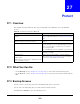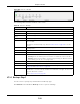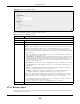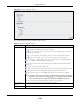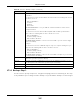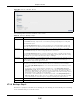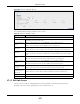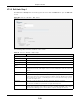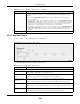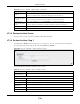User Manual
Table Of Contents
- Cloud Storage
- Web Desktop at a Glance
- Web Configurator
- Storage Manager
- Status Center
- Control Panel
- Videos, Photos, Music, & File Browser
- Administrator
- Managing Packages
- Tutorials
- 14.1 Overview
- 14.2 Windows 7 Network
- 14.3 Windows 7 Network Map
- 14.4 Playing Media Files in Windows 7
- 14.5 Windows 7 Devices and Printers
- 14.6 File Sharing Tutorials
- 14.7 Download Service Tutorial
- 14.8 Printer Server Tutorial
- 14.9 Copy and Flickr Auto Upload Tutorial
- 14.10 FTP Uploadr Tutorial
- 14.11 Web Configurator’s Security Sessions
- 14.12 Using FTPES to Connect to the NAS
- 14.13 Using a Mac to Access the NAS
- 14.14 How to Use the BackupPlanner
- Technical Reference
- Status Screen
- System Setting
- Applications
- Packages
- Auto Upload
- Dropbox
- Using Time Machine with the NAS
- Users
- Groups
- Shares
- WebDAV
- Maintenance Screens
- Protect
- Troubleshooting
- 28.1 Troubleshooting Overview
- 28.2 Power, Hardware, Connections, and LEDs
- 28.3 NAS Starter Utility
- 28.4 NAS Login and Access
- 28.5 I Cannot Access The NAS
- 28.6 Users Cannot Access the NAS
- 28.7 External USB Drives
- 28.8 Storage
- 28.9 Firmware
- 28.10 File Transfer
- 28.11 Networking
- 28.12 Some Features’ Screens Do Not Display
- 28.13 Media Server Functions
- 28.14 Download Service Functions
- 28.15 Web Publishing
- 28.16 Auto Upload
- 28.17 Package Management
- 28.18 Backups
- 28.19 Google Drive
- Product Specifications
- Customer Support
- Legal Information
- Index
Chapter 27 Protect
Cloud Storage User’s Guide
328
27.3.6 Edit Job: Step 1
Click Pr ot e ct > Back up. Select a backup j ob from the list and click Edit Job to open the Edit Job
screen.
Figure 205 Protect > Backup > Edit : Step 1
The following table describes t he labels in this screen.
Table 133 Protect > Backup > Edit : Step 1
LABEL DESCRIPTION
Job Sett ings
Job Nam e This field is read-only and shows t he nam e of the backup j ob.
Job Description Ent er a short description for t he backup j ob.
Backup Type This field is read- only and shows t he backup type.
Source folder(s)/
file( s)
This is read- only and shows t he pat h of the source folder for back up.
Backup Target This field is r ead- only and shows on which volum e ( whether int er nal or ext ernal) t he
backup files are st ored. I f t he target location is a rem ot e NAS, this show s t he rem ot e I P
address.
Target Path This field is read- only and shows t he t arget folder for t he backup files.
Com pression This field is read- only and shows whether t he backup em ploys com pression.
Com pression reduces t he size of the file t hat you want to back up. Backup is then fast er,
but rest oring m ay be slower, so if backup space is not a concern and recovery speed is,
then t urn off com pression.
Encrypt ion This field is read- only and shows whether the backup em ploys encryption.
You can have t he NAS use a password t o encrypt t he backup files.
Bandwidth For backups t o a rem ot e NAS, you can restrict the bandwidt h t o help prevent the
backups from using all of your net work connect ion’s available bandwidt h. This is m ore
im port ant when backing up t o a rem ote NAS or com put er through the I nt ernet .