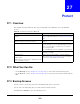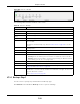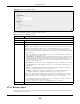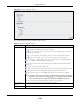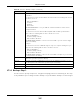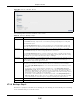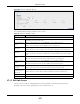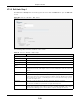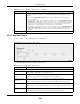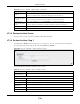User Manual
Table Of Contents
- Cloud Storage
- Web Desktop at a Glance
- Web Configurator
- Storage Manager
- Status Center
- Control Panel
- Videos, Photos, Music, & File Browser
- Administrator
- Managing Packages
- Tutorials
- 14.1 Overview
- 14.2 Windows 7 Network
- 14.3 Windows 7 Network Map
- 14.4 Playing Media Files in Windows 7
- 14.5 Windows 7 Devices and Printers
- 14.6 File Sharing Tutorials
- 14.7 Download Service Tutorial
- 14.8 Printer Server Tutorial
- 14.9 Copy and Flickr Auto Upload Tutorial
- 14.10 FTP Uploadr Tutorial
- 14.11 Web Configurator’s Security Sessions
- 14.12 Using FTPES to Connect to the NAS
- 14.13 Using a Mac to Access the NAS
- 14.14 How to Use the BackupPlanner
- Technical Reference
- Status Screen
- System Setting
- Applications
- Packages
- Auto Upload
- Dropbox
- Using Time Machine with the NAS
- Users
- Groups
- Shares
- WebDAV
- Maintenance Screens
- Protect
- Troubleshooting
- 28.1 Troubleshooting Overview
- 28.2 Power, Hardware, Connections, and LEDs
- 28.3 NAS Starter Utility
- 28.4 NAS Login and Access
- 28.5 I Cannot Access The NAS
- 28.6 Users Cannot Access the NAS
- 28.7 External USB Drives
- 28.8 Storage
- 28.9 Firmware
- 28.10 File Transfer
- 28.11 Networking
- 28.12 Some Features’ Screens Do Not Display
- 28.13 Media Server Functions
- 28.14 Download Service Functions
- 28.15 Web Publishing
- 28.16 Auto Upload
- 28.17 Package Management
- 28.18 Backups
- 28.19 Google Drive
- Product Specifications
- Customer Support
- Legal Information
- Index
Chapter 27 Protect
Cloud Storage User’s Guide
324
Figure 202 Protect > Backup: St ep 2
The following table describes t he labels in this screen.
Table 130 Protect > Backup: Step 2
LABEL DESCRIPTION
Backup Source Select an ( int ernal) volum e and t he folders and files t o back up using this t ree interface.
Click to browse t hrough folders, sub- folders and files.
Click t o close a folder in t he t ree. This is useful if t here are m any folders or files that
you wish t o hide from view.
Click to select a folder or file t o back up. This also selects all sub- folders and files.
Click to deselect t he folder or file. This also deselects all sub-folders and files.
and appear when there are t oo m any folders/ files t o display. Click the
arrows to scroll up or down t hrough t he folders/ files.
for a folder m eans all sub-folders and files and new folders/ files added later will be
backed up.
for a file m eans t he file will be backed up.
( a grayed out check box) for a folder m eans t hat only som e sub- folders and files under
the folder w ill be backed up. Newly added folders/ files will NOT be backed up.
m eans t he file st ructure is st ill loading. Please wait for t he folders/ files t o display.
Note: If you select to back up an entire folder and then de-select a sub-folder or file within
that folder, the main folder icon will turn and any new sub-folders and files added
to this main folder after the initial backup configuration will NOT be backed up.
A list of your select folders and files displays below t he selection fields.
Select ed Source
Folder s
This shows t he path of t he backup source folder you select ed.
Backup Target Select the t ar get folder where you want t o place your backup.