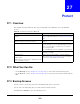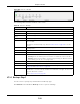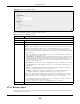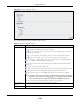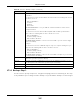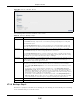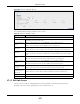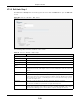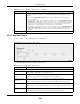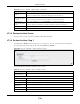User Manual
Table Of Contents
- Cloud Storage
- Web Desktop at a Glance
- Web Configurator
- Storage Manager
- Status Center
- Control Panel
- Videos, Photos, Music, & File Browser
- Administrator
- Managing Packages
- Tutorials
- 14.1 Overview
- 14.2 Windows 7 Network
- 14.3 Windows 7 Network Map
- 14.4 Playing Media Files in Windows 7
- 14.5 Windows 7 Devices and Printers
- 14.6 File Sharing Tutorials
- 14.7 Download Service Tutorial
- 14.8 Printer Server Tutorial
- 14.9 Copy and Flickr Auto Upload Tutorial
- 14.10 FTP Uploadr Tutorial
- 14.11 Web Configurator’s Security Sessions
- 14.12 Using FTPES to Connect to the NAS
- 14.13 Using a Mac to Access the NAS
- 14.14 How to Use the BackupPlanner
- Technical Reference
- Status Screen
- System Setting
- Applications
- Packages
- Auto Upload
- Dropbox
- Using Time Machine with the NAS
- Users
- Groups
- Shares
- WebDAV
- Maintenance Screens
- Protect
- Troubleshooting
- 28.1 Troubleshooting Overview
- 28.2 Power, Hardware, Connections, and LEDs
- 28.3 NAS Starter Utility
- 28.4 NAS Login and Access
- 28.5 I Cannot Access The NAS
- 28.6 Users Cannot Access the NAS
- 28.7 External USB Drives
- 28.8 Storage
- 28.9 Firmware
- 28.10 File Transfer
- 28.11 Networking
- 28.12 Some Features’ Screens Do Not Display
- 28.13 Media Server Functions
- 28.14 Download Service Functions
- 28.15 Web Publishing
- 28.16 Auto Upload
- 28.17 Package Management
- 28.18 Backups
- 28.19 Google Drive
- Product Specifications
- Customer Support
- Legal Information
- Index
Chapter 27 Protect
Cloud Storage User’s Guide
323
Figure 201 Protect > Backup: St ep 1
The following table describes t he labels in this screen.
27.3.2 Backup: Step 2
Use t his screen t o specify where the files you want t o backup are located and set where you want
the backup t o be stored.
Table 129 Protect > Backup: Step 1
LABEL DESCRIPTION
Job I nform ation
Job Nam e Ent er a nam e t o ident ify t he backup j ob.
Job Description Ent er a short description ( up t o 100 keyboard charact ers) for t he backup j ob.
Backup Type Choose t he backup ty pe t he NAS im plem ents for t he backup j ob.
Archive - This is a backup of the source folder in an archive form at. Once you backup your
files in t he t arget folder, you cannot access t he files individually unless you have t he
extract ing t ool used by t he NAS. I f t here are existing files in t he t arget folder prior t o t he
NAS’s backup j ob, t he files rem ain undist urbed. You can also choose bet ween the following
types of archive:
• Full - The NAS does a fresh backup each tim e. This provides the m ost pr ot ection but
also requires the m ost st orage space.
• I ncr em e nta l - The NAS backs up new or m odified files from t he source folder since t he
last backup. The first backup is a full backup. You can also do a full backup aft er several
increm ental backups. Ent er how m any increm ental backups the NAS r uns before it
perform s a full backup of t he source folder. You m ust keep t he latest full backup t o be
able t o rest ore t he files lat er.
Synchroniza tion - This does a backup of individual files. I f you use this type, you cannot
use t he Re st ore feat ure of t he NAS. You can also choose between t he following t ypes of
synchronizat ion:
• Mir ror - The NAS deletes all dat a in t he target folder before running t he backup. I t
m akes the t arget folder ident ical to t he source folder.
• Publish- The NAS does a backup of individual files to the t arget folder without
overwrit ing existing files in that folder. I t m akes a copy of t he source files.
Rsync - This synchronizes individual files to anot her device t hat support s rsync. Rsync is
open source and provides increm ent al file t ransfers. I t only sends the differences in the
files t hrough t he connect ion so it brings t he rem ot e files int o sync very quickly.
• The NAS delet es all dat a in t he target folder before running the backup. I t m akes the
target folder ident ical to the source folder.
• I f you use this type, you cannot use t he Rest or e feature of the NAS.
Next Click this t o go to the next st ep.