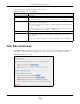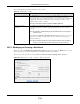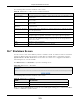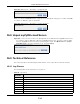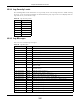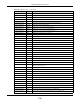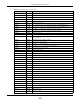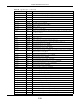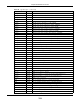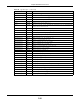User Manual
Table Of Contents
- Cloud Storage
- Web Desktop at a Glance
- Web Configurator
- Storage Manager
- Status Center
- Control Panel
- Videos, Photos, Music, & File Browser
- Administrator
- Managing Packages
- Tutorials
- 14.1 Overview
- 14.2 Windows 7 Network
- 14.3 Windows 7 Network Map
- 14.4 Playing Media Files in Windows 7
- 14.5 Windows 7 Devices and Printers
- 14.6 File Sharing Tutorials
- 14.7 Download Service Tutorial
- 14.8 Printer Server Tutorial
- 14.9 Copy and Flickr Auto Upload Tutorial
- 14.10 FTP Uploadr Tutorial
- 14.11 Web Configurator’s Security Sessions
- 14.12 Using FTPES to Connect to the NAS
- 14.13 Using a Mac to Access the NAS
- 14.14 How to Use the BackupPlanner
- Technical Reference
- Status Screen
- System Setting
- Applications
- Packages
- Auto Upload
- Dropbox
- Using Time Machine with the NAS
- Users
- Groups
- Shares
- WebDAV
- Maintenance Screens
- Protect
- Troubleshooting
- 28.1 Troubleshooting Overview
- 28.2 Power, Hardware, Connections, and LEDs
- 28.3 NAS Starter Utility
- 28.4 NAS Login and Access
- 28.5 I Cannot Access The NAS
- 28.6 Users Cannot Access the NAS
- 28.7 External USB Drives
- 28.8 Storage
- 28.9 Firmware
- 28.10 File Transfer
- 28.11 Networking
- 28.12 Some Features’ Screens Do Not Display
- 28.13 Media Server Functions
- 28.14 Download Service Functions
- 28.15 Web Publishing
- 28.16 Auto Upload
- 28.17 Package Management
- 28.18 Backups
- 28.19 Google Drive
- Product Specifications
- Customer Support
- Legal Information
- Index
Chapter 26 Maintenance Screens
Cloud Storage User’s Guide
314
Figure 197 Maintenance > Shutdown > Confirm Rest art
When you click t he Shut dow n button a pop- up screen will appear asking you to confirm . Click OK
to continue or Ca ncel to quit t he shut down.
Figure 198 Maintenance > Shutdown > Confirm Shut down
26.8 Unpair myZyXELcloud Screen
Figure 199 Use this screen to rem ove t he pairing bet ween the NAS and t he m yZyXELcloud account
if you want t o pair the NAS wit h a different m yZyXELcloud account. You have t o pair t he NAS
and your m yZyXELcloud account before perform ing t he unpair. Click Maint e na nce > Unpair
m yZy XELclou d t o open t he following screen, and click Unpa ir.
26.9 Technical Reference
This section provides t echnical background inform at ion on the t opics discussed in this chapter.
26.9.1 Log Classes
The following table shows inform ation on log classes.
Table 124 Log Classes
LOG
CATEGORY
DESCRIPTION
User s This log class shows inform ation on user access to t he NAS.
Shares This log class shows inform at ion on shares being creat ed or deleted.
Services This log class shows inform ation on t he operation of the NAS’s built- in serv ices.
System This log class shows all other system related m essages.
Net work This log class shows inform at ion on networ k configurat ion, set ting changes and so on.
St orage This log class show s inform at ion on t he NAS’s internal and ext ernal storage act ivit ies.
Backup This log class shows inform at ion on all back up- related act ivit ies.
Aut o Upload This log class show s inform at ion on aut om at ic uploads done by t he NAS.