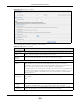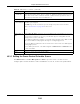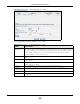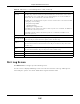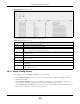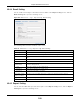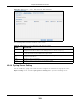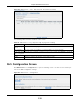User Manual
Table Of Contents
- Cloud Storage
- Web Desktop at a Glance
- Web Configurator
- Storage Manager
- Status Center
- Control Panel
- Videos, Photos, Music, & File Browser
- Administrator
- Managing Packages
- Tutorials
- 14.1 Overview
- 14.2 Windows 7 Network
- 14.3 Windows 7 Network Map
- 14.4 Playing Media Files in Windows 7
- 14.5 Windows 7 Devices and Printers
- 14.6 File Sharing Tutorials
- 14.7 Download Service Tutorial
- 14.8 Printer Server Tutorial
- 14.9 Copy and Flickr Auto Upload Tutorial
- 14.10 FTP Uploadr Tutorial
- 14.11 Web Configurator’s Security Sessions
- 14.12 Using FTPES to Connect to the NAS
- 14.13 Using a Mac to Access the NAS
- 14.14 How to Use the BackupPlanner
- Technical Reference
- Status Screen
- System Setting
- Applications
- Packages
- Auto Upload
- Dropbox
- Using Time Machine with the NAS
- Users
- Groups
- Shares
- WebDAV
- Maintenance Screens
- Protect
- Troubleshooting
- 28.1 Troubleshooting Overview
- 28.2 Power, Hardware, Connections, and LEDs
- 28.3 NAS Starter Utility
- 28.4 NAS Login and Access
- 28.5 I Cannot Access The NAS
- 28.6 Users Cannot Access the NAS
- 28.7 External USB Drives
- 28.8 Storage
- 28.9 Firmware
- 28.10 File Transfer
- 28.11 Networking
- 28.12 Some Features’ Screens Do Not Display
- 28.13 Media Server Functions
- 28.14 Download Service Functions
- 28.15 Web Publishing
- 28.16 Auto Upload
- 28.17 Package Management
- 28.18 Backups
- 28.19 Google Drive
- Product Specifications
- Customer Support
- Legal Information
- Index
Chapter 26 Maintenance Screens
Cloud Storage User’s Guide
306
26.4 Log Screen
Click M aint e na nce > Log t o open t he following screen.
Use t his screen to display all NAS logs. There are at m ost 512 ent ries in t he log. Older logs are
rem oved by t he syst em . You cannot download the log file via FTP or CI FS.
Execut e Tim e
(hh: m m )
Enter t he tim e, day, and/ or day of the m ont h as appropriate for this pow er contr ol
schedule ent ry. Leave m or e t han 10 m inutes bet ween t he execut ion t im es of t he ent ries.
I f the NAS t urns off or rest art s while a user is t ransferring files t o or from the NAS, the
transfer fails. The user will need t o rest art the t ransfer.
The NAS skips a scheduled r estart or power off if t he execut ion t im e com es while t he NAS
is doing any of t he following:
• Resynchronizing a RAI D
• Upgrading firm ware
• Replacing t he configuration file
I f the NAS is t urned off at t he t ime when a rest art or power off is scheduled, the NAS does
not perform t he restart or power off.
I f the NAS is t urned on at t he t im e when a power on is scheduled, t he NAS does not
perform t he power on.
Use this part of t he screen to configure power on, power off, and reboot t im es.
Please select the
day of the m onth
This is only available if you set the Fre qu ency t o M ont hly.
Choose the day of each m ont h for the power cont rol schedule ent ry.
Every how m any
weeks?
This is only available if you set the Fre qu ency t o W e ek ly.
Enter t he int erval betw een weeks and choose the day of t he week for t he power cont rol
schedule ent ry.
Every how m any
days?
This is only available if you set the Fre qu ency t o Da ily.
Enter t he interval betw een days for the pow er control schedule ent ry.
Add Click t his to add t he pow er control schedule to the list .
Apply Click this t o save your changes.
Cancel Click this to return to the previous screen wit hout saving.
Table 115 Maint enance > Pow er Managem ent > Edit ( cont inued)
LABEL DESCRIPTION