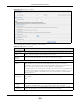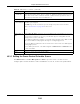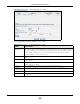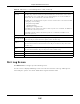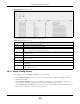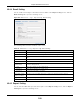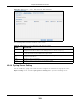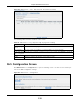User Manual
Table Of Contents
- Cloud Storage
- Web Desktop at a Glance
- Web Configurator
- Storage Manager
- Status Center
- Control Panel
- Videos, Photos, Music, & File Browser
- Administrator
- Managing Packages
- Tutorials
- 14.1 Overview
- 14.2 Windows 7 Network
- 14.3 Windows 7 Network Map
- 14.4 Playing Media Files in Windows 7
- 14.5 Windows 7 Devices and Printers
- 14.6 File Sharing Tutorials
- 14.7 Download Service Tutorial
- 14.8 Printer Server Tutorial
- 14.9 Copy and Flickr Auto Upload Tutorial
- 14.10 FTP Uploadr Tutorial
- 14.11 Web Configurator’s Security Sessions
- 14.12 Using FTPES to Connect to the NAS
- 14.13 Using a Mac to Access the NAS
- 14.14 How to Use the BackupPlanner
- Technical Reference
- Status Screen
- System Setting
- Applications
- Packages
- Auto Upload
- Dropbox
- Using Time Machine with the NAS
- Users
- Groups
- Shares
- WebDAV
- Maintenance Screens
- Protect
- Troubleshooting
- 28.1 Troubleshooting Overview
- 28.2 Power, Hardware, Connections, and LEDs
- 28.3 NAS Starter Utility
- 28.4 NAS Login and Access
- 28.5 I Cannot Access The NAS
- 28.6 Users Cannot Access the NAS
- 28.7 External USB Drives
- 28.8 Storage
- 28.9 Firmware
- 28.10 File Transfer
- 28.11 Networking
- 28.12 Some Features’ Screens Do Not Display
- 28.13 Media Server Functions
- 28.14 Download Service Functions
- 28.15 Web Publishing
- 28.16 Auto Upload
- 28.17 Package Management
- 28.18 Backups
- 28.19 Google Drive
- Product Specifications
- Customer Support
- Legal Information
- Index
Chapter 26 Maintenance Screens
Cloud Storage User’s Guide
305
Figure 188 Maintenance > Power Managem ent > Edit
The following table describes t he labels in this screen.
Table 115 Maint enance > Pow er Managem ent > Edit
LABEL DESCRIPTION
Pow er Cont rol
Schedule List
This t able lists t he power on, power off, and reboot schedules. For exam ple, you could
have one schedule t o turn the NAS on ever y m orning, at 8: 00, anot her schedule t o t urn it
off every evening at 18: 00, and a t hir d schedule to have it reboot every Friday at 14: 00.
Click a colum n’s heading cell t o sor t the schedules by that colum n’s crit eria. Click the
heading cell again t o reverse t he sort order.
Type This field displays whether t he power cont rol schedule has t he NAS turn on, t urn off, or
reboot.
Frequency This field shows how often ( m onthly, weekly, or daily) t he NAS is t o apply t his power
control schedule.
Execut e Tim e This field shows when the NAS is t o use t his power cont rol schedule ( when t he NAS is to
turn on, t urn off, or reboot ).
Act ions Click the De le te icon to rem ove a power cont rol schedule from t he list.
Add Power
Control Schedule
Use this part of t he screen to configure power on, power off, and reboot t im es.
Type Select whether t his pow er cont r ol schedule has t he NAS turn on, t urn off, or reboot .
Frequency Select whet her t he NAS is to apply t his power cont rol schedule ent ry on a m ont hly, weekly,
or daily basis.