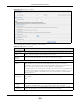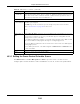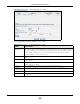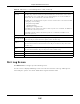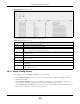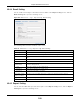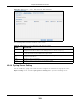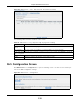User Manual
Table Of Contents
- Cloud Storage
- Web Desktop at a Glance
- Web Configurator
- Storage Manager
- Status Center
- Control Panel
- Videos, Photos, Music, & File Browser
- Administrator
- Managing Packages
- Tutorials
- 14.1 Overview
- 14.2 Windows 7 Network
- 14.3 Windows 7 Network Map
- 14.4 Playing Media Files in Windows 7
- 14.5 Windows 7 Devices and Printers
- 14.6 File Sharing Tutorials
- 14.7 Download Service Tutorial
- 14.8 Printer Server Tutorial
- 14.9 Copy and Flickr Auto Upload Tutorial
- 14.10 FTP Uploadr Tutorial
- 14.11 Web Configurator’s Security Sessions
- 14.12 Using FTPES to Connect to the NAS
- 14.13 Using a Mac to Access the NAS
- 14.14 How to Use the BackupPlanner
- Technical Reference
- Status Screen
- System Setting
- Applications
- Packages
- Auto Upload
- Dropbox
- Using Time Machine with the NAS
- Users
- Groups
- Shares
- WebDAV
- Maintenance Screens
- Protect
- Troubleshooting
- 28.1 Troubleshooting Overview
- 28.2 Power, Hardware, Connections, and LEDs
- 28.3 NAS Starter Utility
- 28.4 NAS Login and Access
- 28.5 I Cannot Access The NAS
- 28.6 Users Cannot Access the NAS
- 28.7 External USB Drives
- 28.8 Storage
- 28.9 Firmware
- 28.10 File Transfer
- 28.11 Networking
- 28.12 Some Features’ Screens Do Not Display
- 28.13 Media Server Functions
- 28.14 Download Service Functions
- 28.15 Web Publishing
- 28.16 Auto Upload
- 28.17 Package Management
- 28.18 Backups
- 28.19 Google Drive
- Product Specifications
- Customer Support
- Legal Information
- Index
Chapter 26 Maintenance Screens
Cloud Storage User’s Guide
303
Figure 187 Maintenance > Power
The following table describes t he labels in this screen.
Table 114 Maint enance > Power
LABEL DESCRIPTION
Power Managem ent
Turn off hard
disk( s)
Enter t he num ber of m inut es t o wait when t he NAS is idle before spinning the hard disk s
down t o sleep (hibernat ion). The default tim e is 15 m inutes.
Enable Sleeping
HDD LED
Blink ing
Select t his to have t he HDD LED blink slow ly when t he hard disk is sleeping ( hibernating) .
Clear this t o have t he HDD LED stay on when the hard disk is sleeping.
Minim um UPS Capacity
Minim um UPS
Capacity
When you use an APC Unint err upt ible Pow er Supply ( UPS) wit h a USB connection t o t he
NAS, t he NAS shut s itself down if the APC UPS’s bat tery charge gets down t o t he
percentage you specify in t his field. This allows t he NAS t o shut down pr operly and avoid
dat a loss caused by a power failure when the UPS st ops supplying power.
A sett ing around 50% is recom m ended. A set ting close t o 100% is not recom m ended since
it would cause the NAS t o shut down whenever t he UPS is charging. A set ting close to 0 is
also not recom m ended since t he UPS would not have enough power to allow t he NAS to
shutdown properly.
Power On Aft er
Pow er Failur e
Select an opt ion to set w hether or not t he NAS rest arts when t he power is rest ored aft er a
power failur e.
Note:
Keep Form er
St atus
Select t his opt ion to have the NAS aut om at ically r est ar t only if it was operating when t he
power failed. The NAS rem ains off if it was already off when t he power failed.
Always
Power On
Select t his opt ion to keep the NAS operating as m uch of the t im e as possible. The NAS
rest ar ts autom at ically even if it was t urned off when t he power failed.