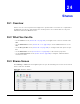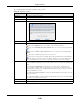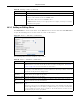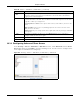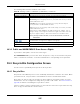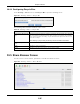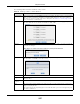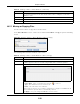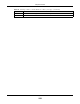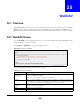User Manual
Table Of Contents
- Cloud Storage
- Web Desktop at a Glance
- Web Configurator
- Storage Manager
- Status Center
- Control Panel
- Videos, Photos, Music, & File Browser
- Administrator
- Managing Packages
- Tutorials
- 14.1 Overview
- 14.2 Windows 7 Network
- 14.3 Windows 7 Network Map
- 14.4 Playing Media Files in Windows 7
- 14.5 Windows 7 Devices and Printers
- 14.6 File Sharing Tutorials
- 14.7 Download Service Tutorial
- 14.8 Printer Server Tutorial
- 14.9 Copy and Flickr Auto Upload Tutorial
- 14.10 FTP Uploadr Tutorial
- 14.11 Web Configurator’s Security Sessions
- 14.12 Using FTPES to Connect to the NAS
- 14.13 Using a Mac to Access the NAS
- 14.14 How to Use the BackupPlanner
- Technical Reference
- Status Screen
- System Setting
- Applications
- Packages
- Auto Upload
- Dropbox
- Using Time Machine with the NAS
- Users
- Groups
- Shares
- WebDAV
- Maintenance Screens
- Protect
- Troubleshooting
- 28.1 Troubleshooting Overview
- 28.2 Power, Hardware, Connections, and LEDs
- 28.3 NAS Starter Utility
- 28.4 NAS Login and Access
- 28.5 I Cannot Access The NAS
- 28.6 Users Cannot Access the NAS
- 28.7 External USB Drives
- 28.8 Storage
- 28.9 Firmware
- 28.10 File Transfer
- 28.11 Networking
- 28.12 Some Features’ Screens Do Not Display
- 28.13 Media Server Functions
- 28.14 Download Service Functions
- 28.15 Web Publishing
- 28.16 Auto Upload
- 28.17 Package Management
- 28.18 Backups
- 28.19 Google Drive
- Product Specifications
- Customer Support
- Legal Information
- Index
Chapter 24 Shares
Cloud Storage User’s Guide
297
The following table describes t he labels in this screen.
Table 111 Sharing > Shares > Share Browser
LABEL DESCRIPTION
Create Folder Type a folder nam e and click Apply t o m ake a new folder. The nam e can be 1 to 239 single-
byt e ( no Chinese charact ers allowed for exam ple) ASCI I charact ers. The nam e cannot be
the sam e as anot her exist ing folder in t he sam e path. See
Sect ion 11.2.2 on page 128 for
m ore inform at ion on folder nam es.
Upload Click t his t o add files t o the share. Use Brow se t o locate a file and click Apply t o upload t he
file. Note t hat the size of each file should be less t han 2 GB.
Renam e Select a folder or file and click t his to open a screen. Ent er t he nam e you wan t and click OK
to m ake t he changes.
Note: When you change a file name, make sure you keep the file extension
Delet e Select a file/ folder from the list and click t his t o open a warning screen. Click Ye s to delet e
the file/ folder, or click N o t o close t he screen.
Move Select a file/ folder from the list and click t his to relocate the file/ folder t o anot her share.
Copy Select a file/ folder from the list and click t his to m ake a duplicate of t he file/ folder to
another share.
Current
locat ion
This is the nam e of t he share and folder path that you are in.
Type The icon in t his colum n ident ifies t he entry as a folder or a file. Click a m usic or video file’s
play icon to play t he file.
The folder with an arrow pointing up is for t he link t hat takes you t o t he next higher layer in
the share’s folder t ree.