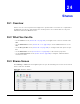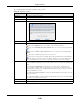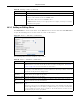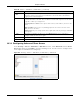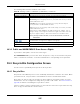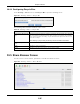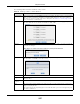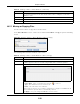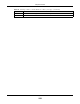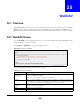User Manual
Table Of Contents
- Cloud Storage
- Web Desktop at a Glance
- Web Configurator
- Storage Manager
- Status Center
- Control Panel
- Videos, Photos, Music, & File Browser
- Administrator
- Managing Packages
- Tutorials
- 14.1 Overview
- 14.2 Windows 7 Network
- 14.3 Windows 7 Network Map
- 14.4 Playing Media Files in Windows 7
- 14.5 Windows 7 Devices and Printers
- 14.6 File Sharing Tutorials
- 14.7 Download Service Tutorial
- 14.8 Printer Server Tutorial
- 14.9 Copy and Flickr Auto Upload Tutorial
- 14.10 FTP Uploadr Tutorial
- 14.11 Web Configurator’s Security Sessions
- 14.12 Using FTPES to Connect to the NAS
- 14.13 Using a Mac to Access the NAS
- 14.14 How to Use the BackupPlanner
- Technical Reference
- Status Screen
- System Setting
- Applications
- Packages
- Auto Upload
- Dropbox
- Using Time Machine with the NAS
- Users
- Groups
- Shares
- WebDAV
- Maintenance Screens
- Protect
- Troubleshooting
- 28.1 Troubleshooting Overview
- 28.2 Power, Hardware, Connections, and LEDs
- 28.3 NAS Starter Utility
- 28.4 NAS Login and Access
- 28.5 I Cannot Access The NAS
- 28.6 Users Cannot Access the NAS
- 28.7 External USB Drives
- 28.8 Storage
- 28.9 Firmware
- 28.10 File Transfer
- 28.11 Networking
- 28.12 Some Features’ Screens Do Not Display
- 28.13 Media Server Functions
- 28.14 Download Service Functions
- 28.15 Web Publishing
- 28.16 Auto Upload
- 28.17 Package Management
- 28.18 Backups
- 28.19 Google Drive
- Product Specifications
- Customer Support
- Legal Information
- Index
Chapter 24 Shares
Cloud Storage User’s Guide
294
24.3.2 Configuring Advanced Share Access
I n the Shar ing > Share s > Add Sha re or Edit Sha re screen, select Advanced from the Sha re
Acce ss drop- down list. Click Edit t o open t he following screen. Use t his screen to configure share
access right s for individual users and groups.
Figure 180 Sharing > Shares > Add Share ( or Edit Share) > Advanced
Publish t his share
to Web
This opt ion is available when you enable t he W e b Publish (
Sect ion 17.8 on page 230) .
Select t his option t o let people use a web browser t o access this share’s files wit hout
logging into t he Web Configurat or.
Share Access Assign access right s (full, read only or deny) t o users or groups. I f you publish t he share
to t he m edia server or t he web, all users will have at least read- only access t o t he share,
regardless of what you configure here.
Keep it pr iva t e t o ow n er m eans only the share owner (selected above) can access t he
share.
Ma ke it Public m eans every user ( including people who do not hav e account s on the
NAS) can access the share.
Adva n ce d allow s y ou t o assign sp ecif ic access r ig ht s ( f ull, r ead on ly or den y ) t o in div id ual
users/ groups.
Edit This butt on is available only when you select Advan ce d share access. Click t his t o
configur e advanced share access right s.
Apply Click this t o save your changes.
Cancel Click t his t o return t o t he previous screen wit hout saving.
Table 108 Shares > Add Share ( or Edit Share) ( continued)
LABEL DESCRIPTION