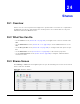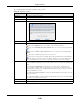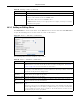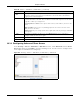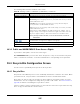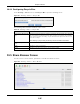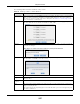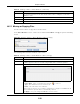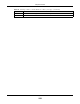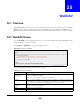User Manual
Table Of Contents
- Cloud Storage
- Web Desktop at a Glance
- Web Configurator
- Storage Manager
- Status Center
- Control Panel
- Videos, Photos, Music, & File Browser
- Administrator
- Managing Packages
- Tutorials
- 14.1 Overview
- 14.2 Windows 7 Network
- 14.3 Windows 7 Network Map
- 14.4 Playing Media Files in Windows 7
- 14.5 Windows 7 Devices and Printers
- 14.6 File Sharing Tutorials
- 14.7 Download Service Tutorial
- 14.8 Printer Server Tutorial
- 14.9 Copy and Flickr Auto Upload Tutorial
- 14.10 FTP Uploadr Tutorial
- 14.11 Web Configurator’s Security Sessions
- 14.12 Using FTPES to Connect to the NAS
- 14.13 Using a Mac to Access the NAS
- 14.14 How to Use the BackupPlanner
- Technical Reference
- Status Screen
- System Setting
- Applications
- Packages
- Auto Upload
- Dropbox
- Using Time Machine with the NAS
- Users
- Groups
- Shares
- WebDAV
- Maintenance Screens
- Protect
- Troubleshooting
- 28.1 Troubleshooting Overview
- 28.2 Power, Hardware, Connections, and LEDs
- 28.3 NAS Starter Utility
- 28.4 NAS Login and Access
- 28.5 I Cannot Access The NAS
- 28.6 Users Cannot Access the NAS
- 28.7 External USB Drives
- 28.8 Storage
- 28.9 Firmware
- 28.10 File Transfer
- 28.11 Networking
- 28.12 Some Features’ Screens Do Not Display
- 28.13 Media Server Functions
- 28.14 Download Service Functions
- 28.15 Web Publishing
- 28.16 Auto Upload
- 28.17 Package Management
- 28.18 Backups
- 28.19 Google Drive
- Product Specifications
- Customer Support
- Legal Information
- Index
Chapter 24 Shares
Cloud Storage User’s Guide
292
The following table describes t he labels in this screen.
Table 107 Sharing > Shares
LABEL DESCRIPTION
Add Share Click t his t o create a new share.
Recycle Bin Click this to configure recycle bins.
Edit Share Select a share and click t his to edit the share.
Delet e Share Select a share and click this to rem ove or rest rict access t o t he share.
Share Brow ser Select a share and click t his to brow se t he share’s cont ents.
St atus This field displays the share icons.
represent s a Bu ilt - in share on a volum e on t he int ernal hard drives.
represents a Pr ede fine d or User- Cr ea t ed share on a volum e on t he int ernal hard
drives.
represent s an Aut o or Use r - Cre at ed share on a volum e on the external ( USB)
devices.
represent s a disabled share t hat no user can access.
represent s a m issing share. The NAS cannot find t he hard disk associated wit h t he
share ( the disk m ay be rem oved from the NAS for exam ple) . You m ay install the disk
back t o t he NAS t o recover t he share, or you m ay delet e t he share from t he NAS.
Share Type This field displays Built - in for the adm in share. I f you delet e t he volum e cont aining t his
share, t he NAS aut om atically creat es an adm in share in t he next volum e by alphabet ical
order.
This field displays Pr ede fin ed for default shares. Default shares, including m usic,
video, and phot o, always exist as long as there is a volum e. I f you delet e the volum e
cont aining these default shares, the NAS aut om atically creates t hese shares in t he next
volum e by alphabet ical order.
This field displays User - cr ea te d for shares that an adm inistrator has created. You can
delete t hese shares.
This field displays Aut o for shares that are autom at ically creat ed on an ext ernal ( USB)
device w hen a user plugs in t he device.
Share Nam e This field displays t he share’s nam es.
Share Pat h This field displays t he share’s file path, for exam ple, volum e1/ m usic.