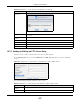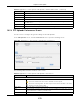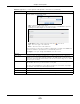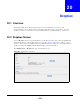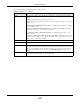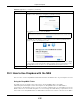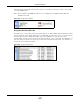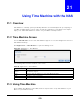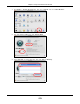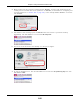User Manual
Table Of Contents
- Cloud Storage
- Web Desktop at a Glance
- Web Configurator
- Storage Manager
- Status Center
- Control Panel
- Videos, Photos, Music, & File Browser
- Administrator
- Managing Packages
- Tutorials
- 14.1 Overview
- 14.2 Windows 7 Network
- 14.3 Windows 7 Network Map
- 14.4 Playing Media Files in Windows 7
- 14.5 Windows 7 Devices and Printers
- 14.6 File Sharing Tutorials
- 14.7 Download Service Tutorial
- 14.8 Printer Server Tutorial
- 14.9 Copy and Flickr Auto Upload Tutorial
- 14.10 FTP Uploadr Tutorial
- 14.11 Web Configurator’s Security Sessions
- 14.12 Using FTPES to Connect to the NAS
- 14.13 Using a Mac to Access the NAS
- 14.14 How to Use the BackupPlanner
- Technical Reference
- Status Screen
- System Setting
- Applications
- Packages
- Auto Upload
- Dropbox
- Using Time Machine with the NAS
- Users
- Groups
- Shares
- WebDAV
- Maintenance Screens
- Protect
- Troubleshooting
- 28.1 Troubleshooting Overview
- 28.2 Power, Hardware, Connections, and LEDs
- 28.3 NAS Starter Utility
- 28.4 NAS Login and Access
- 28.5 I Cannot Access The NAS
- 28.6 Users Cannot Access the NAS
- 28.7 External USB Drives
- 28.8 Storage
- 28.9 Firmware
- 28.10 File Transfer
- 28.11 Networking
- 28.12 Some Features’ Screens Do Not Display
- 28.13 Media Server Functions
- 28.14 Download Service Functions
- 28.15 Web Publishing
- 28.16 Auto Upload
- 28.17 Package Management
- 28.18 Backups
- 28.19 Google Drive
- Product Specifications
- Customer Support
- Legal Information
- Index
Chapter 20 Dropbox
Cloud Storage User’s Guide
277
adm in\ Dropbox\ From Dropbox folder in the form at of “ filenam e(n) .ext ension”. Here is an exam ple
of t he Drop2NAS folder.
Note: Do not delet e t he NASt oken file as it is needed for your NAS t o work with the
Dropbox account .
Figure 168 Dropbox\ Drop2NAS
Using the zDownload Folder
The NAS copies * .t orrent files in the zDownload folder t o the NAS’s adm in\ download\ t orrent s folder
and autom atically st art s downloading t hem . The NAS adds a suffix t o the nam e of each t orrent file
in the Dropbox account ’s zDownload folder and keeps updat ing it t o show the j ob’s stat e
(downloading, queued, paused, canceled, uploading, finished, error, or ret rying) . The NAS does not
take any action for folders nor ot her types of files in the zDownload folder. Here is an exam ple of
torrent files in the zDownload folder.
Figure 169 Dropbox\ zDownload