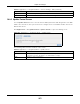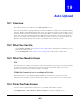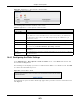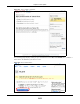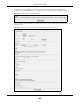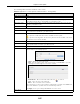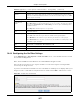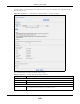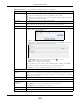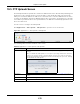User Manual
Table Of Contents
- Cloud Storage
- Web Desktop at a Glance
- Web Configurator
- Storage Manager
- Status Center
- Control Panel
- Videos, Photos, Music, & File Browser
- Administrator
- Managing Packages
- Tutorials
- 14.1 Overview
- 14.2 Windows 7 Network
- 14.3 Windows 7 Network Map
- 14.4 Playing Media Files in Windows 7
- 14.5 Windows 7 Devices and Printers
- 14.6 File Sharing Tutorials
- 14.7 Download Service Tutorial
- 14.8 Printer Server Tutorial
- 14.9 Copy and Flickr Auto Upload Tutorial
- 14.10 FTP Uploadr Tutorial
- 14.11 Web Configurator’s Security Sessions
- 14.12 Using FTPES to Connect to the NAS
- 14.13 Using a Mac to Access the NAS
- 14.14 How to Use the BackupPlanner
- Technical Reference
- Status Screen
- System Setting
- Applications
- Packages
- Auto Upload
- Dropbox
- Using Time Machine with the NAS
- Users
- Groups
- Shares
- WebDAV
- Maintenance Screens
- Protect
- Troubleshooting
- 28.1 Troubleshooting Overview
- 28.2 Power, Hardware, Connections, and LEDs
- 28.3 NAS Starter Utility
- 28.4 NAS Login and Access
- 28.5 I Cannot Access The NAS
- 28.6 Users Cannot Access the NAS
- 28.7 External USB Drives
- 28.8 Storage
- 28.9 Firmware
- 28.10 File Transfer
- 28.11 Networking
- 28.12 Some Features’ Screens Do Not Display
- 28.13 Media Server Functions
- 28.14 Download Service Functions
- 28.15 Web Publishing
- 28.16 Auto Upload
- 28.17 Package Management
- 28.18 Backups
- 28.19 Google Drive
- Product Specifications
- Customer Support
- Legal Information
- Index
Chapter 19 Auto Upload
Cloud Storage User’s Guide
269
St at us This field indicates w hether t he share or folder is available.
represents a valid folder. The folder is available for auto upload.
represent s a m issing folder. The share m ay be delet ed from t he NAS, or t he hard
disk was rem oved from the NAS.
Share Nam e This field displays the share select ed for auto upload.
Pat h This field displays t he pat h of a folder select ed for auto upload. The NAS only uploads
the files stored in t he specified share or folder to your YouTube account .
Act ion Use t he Rem ove icon t o delet e a folder from t he Folder W at ch List.
Add Click t his t o open the follow ing screen where you can set a folder that cont ains files you
want t he NAS to aut om at ically upload.
• Shar e - Select the share from the list .
• Pa th - Type t he folder locat ion in the share directly or click Brow se to open the
following screen and navigate to the folder’s location.
• Curr ent Locat ion - This is t he locat ion of t he selected folder.
• Folde r N am e - Enter a new folder nam e and click to cr eat e it .
• Type - This is t he t ype of t he folder/ file.
• N am e - This is the nam e of t he folder/ file.
Select a folder. I f you don’t select a folder, a forward slash ( / ) displays in t he Pat h
field. All cont ent s wit hin t he specified share are aut om atically select ed.
Click Apply t o save your set tings and Ca nce l t o close t he screen.
Grace Period
Grace Period N
m inut es
Specify how long t he NAS should wait when you add a new file for aut o upload. For
exam ple, if you set t he grace period to 5 m inut es, the NAS uploads a new file aft er it
has been in a wat ched folder for 5 m inutes. You can choose from a range of 1 to 10080
m inut es (up t o one week) .
Video Category Select t he cat egory t hat best describes t he m edia files you want t o upload.
Default Privacy
Who can see your
m edia files on
Yo u Tu b e?
Determ ine who has the right to see files uploaded t o your YouTube account .
Select On ly You if you do not want anyone else t o see your files.
Select Anyone to allow everyone to see your files.
Apply Click t his t o save your chan ges.
Reset Click this t o rest ore your previously st ored set tings.
Table 95 Applications > Aut o Upload > Config (YouTube) ( cont inued)
LABEL DESCRIPTION