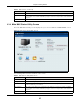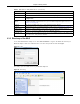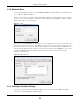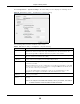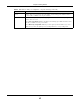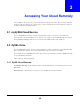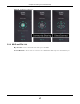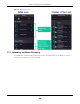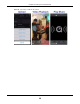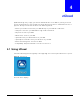User Manual
Table Of Contents
- Cloud Storage
- Web Desktop at a Glance
- Web Configurator
- Storage Manager
- Status Center
- Control Panel
- Videos, Photos, Music, & File Browser
- Administrator
- Managing Packages
- Tutorials
- 14.1 Overview
- 14.2 Windows 7 Network
- 14.3 Windows 7 Network Map
- 14.4 Playing Media Files in Windows 7
- 14.5 Windows 7 Devices and Printers
- 14.6 File Sharing Tutorials
- 14.7 Download Service Tutorial
- 14.8 Printer Server Tutorial
- 14.9 Copy and Flickr Auto Upload Tutorial
- 14.10 FTP Uploadr Tutorial
- 14.11 Web Configurator’s Security Sessions
- 14.12 Using FTPES to Connect to the NAS
- 14.13 Using a Mac to Access the NAS
- 14.14 How to Use the BackupPlanner
- Technical Reference
- Status Screen
- System Setting
- Applications
- Packages
- Auto Upload
- Dropbox
- Using Time Machine with the NAS
- Users
- Groups
- Shares
- WebDAV
- Maintenance Screens
- Protect
- Troubleshooting
- 28.1 Troubleshooting Overview
- 28.2 Power, Hardware, Connections, and LEDs
- 28.3 NAS Starter Utility
- 28.4 NAS Login and Access
- 28.5 I Cannot Access The NAS
- 28.6 Users Cannot Access the NAS
- 28.7 External USB Drives
- 28.8 Storage
- 28.9 Firmware
- 28.10 File Transfer
- 28.11 Networking
- 28.12 Some Features’ Screens Do Not Display
- 28.13 Media Server Functions
- 28.14 Download Service Functions
- 28.15 Web Publishing
- 28.16 Auto Upload
- 28.17 Package Management
- 28.18 Backups
- 28.19 Google Drive
- Product Specifications
- Customer Support
- Legal Information
- Index
Cloud Storage User’s Guide
26
CHAPTER 3
Accessing Your Cloud Remotely
Use t he NAS t o set up your own secure personal cloud. Keep your videos, phot os, m usic, and files
safely at hom e and under your cont rol. Access, share, and st ream files from anywhere using your
PC, Mac com puter, and m obile devices.
3.1 myZyXELCloud Service
Use t he m yZyXELCloud service at ht tps: / / m ycloud.zyxel.com t o set up a free hostnam e like
nam e.zyxel.m e and set t he NAS t o use it . This let s you easily access t he NAS t hrough t he I nternet .
The m yZyXELcloud Web port al also lets you m onitor the NAS’s health from anywhere.
3.2 ZyXEL Drive
Use t he ZyXEL Drive app t o st ream or download phot os, videos, and m usic to your Android or iOS
phone through t he I nt ernet. You can also upload files from your phone t o the NAS.
Aft er set t ing up t he m yZyXELCloud service, go to ht t p: / / zyxel.t o/ zdrive to get t he ZyXEL Drive app
for your Android or iOS phone.
Log in, sign- up, and start playing.
3.2.1 ZyXEL Drive Welcome
Com m u nit y Sharing - Send invitat ion links to friends and fam ily t o convenient ly share select ed
NAS folders.
Dir ect Conn ect - Privat ely and securely access your NAS cont ent from anywhere.