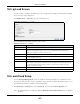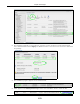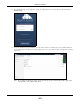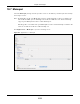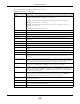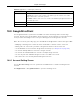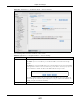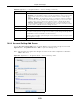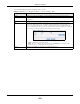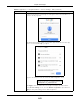User Manual
Table Of Contents
- Cloud Storage
- Web Desktop at a Glance
- Web Configurator
- Storage Manager
- Status Center
- Control Panel
- Videos, Photos, Music, & File Browser
- Administrator
- Managing Packages
- Tutorials
- 14.1 Overview
- 14.2 Windows 7 Network
- 14.3 Windows 7 Network Map
- 14.4 Playing Media Files in Windows 7
- 14.5 Windows 7 Devices and Printers
- 14.6 File Sharing Tutorials
- 14.7 Download Service Tutorial
- 14.8 Printer Server Tutorial
- 14.9 Copy and Flickr Auto Upload Tutorial
- 14.10 FTP Uploadr Tutorial
- 14.11 Web Configurator’s Security Sessions
- 14.12 Using FTPES to Connect to the NAS
- 14.13 Using a Mac to Access the NAS
- 14.14 How to Use the BackupPlanner
- Technical Reference
- Status Screen
- System Setting
- Applications
- Packages
- Auto Upload
- Dropbox
- Using Time Machine with the NAS
- Users
- Groups
- Shares
- WebDAV
- Maintenance Screens
- Protect
- Troubleshooting
- 28.1 Troubleshooting Overview
- 28.2 Power, Hardware, Connections, and LEDs
- 28.3 NAS Starter Utility
- 28.4 NAS Login and Access
- 28.5 I Cannot Access The NAS
- 28.6 Users Cannot Access the NAS
- 28.7 External USB Drives
- 28.8 Storage
- 28.9 Firmware
- 28.10 File Transfer
- 28.11 Networking
- 28.12 Some Features’ Screens Do Not Display
- 28.13 Media Server Functions
- 28.14 Download Service Functions
- 28.15 Web Publishing
- 28.16 Auto Upload
- 28.17 Package Management
- 28.18 Backups
- 28.19 Google Drive
- Product Specifications
- Customer Support
- Legal Information
- Index
Chapter 18 Packages
Cloud Storage User’s Guide
259
The following table describes t he labels in this screen.
Table 91 Applications > GoogleDriveClient > Account Sett ing > Add
LABEL DESCRIPTION
St ep 1 Specify the folder on the NAS t o synchronize wit h Google Drive for t he local user.
Share Nam e The nam e of a share on t he NAS cont aining t he folder the NAS synchronizes wit h
Google Drive.
Path The locat ion of t he folder the NAS synchronizes wit h Google Dr ive.
Edit Click t his t o open t he following screen where you can specify the share or folder t o
synchronize wit h Google Drive. The NAS’s sharing configurat ion m ust allow the user
access. The user m ust also have a large enough quot a on both the NAS and Google
Drive t o hold whatever files go in t he local sync folder and in t he Google Drive account
(since t hey bot h end up cont aining everyt hing you put in either) .
• Shar e - Select t he share from the list .
• Pa th - Type t he folder locat ion in the share or click Brow se to navigat e to the
folder. Use a “ / ” t o synchronize the ent ire share.
St ep 2 Select the local NAS user account to link wit h Google Drive.