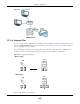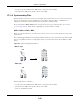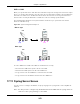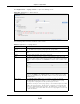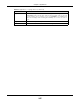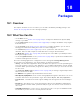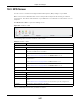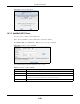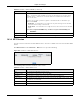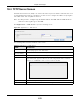User Manual
Table Of Contents
- Cloud Storage
- Web Desktop at a Glance
- Web Configurator
- Storage Manager
- Status Center
- Control Panel
- Videos, Photos, Music, & File Browser
- Administrator
- Managing Packages
- Tutorials
- 14.1 Overview
- 14.2 Windows 7 Network
- 14.3 Windows 7 Network Map
- 14.4 Playing Media Files in Windows 7
- 14.5 Windows 7 Devices and Printers
- 14.6 File Sharing Tutorials
- 14.7 Download Service Tutorial
- 14.8 Printer Server Tutorial
- 14.9 Copy and Flickr Auto Upload Tutorial
- 14.10 FTP Uploadr Tutorial
- 14.11 Web Configurator’s Security Sessions
- 14.12 Using FTPES to Connect to the NAS
- 14.13 Using a Mac to Access the NAS
- 14.14 How to Use the BackupPlanner
- Technical Reference
- Status Screen
- System Setting
- Applications
- Packages
- Auto Upload
- Dropbox
- Using Time Machine with the NAS
- Users
- Groups
- Shares
- WebDAV
- Maintenance Screens
- Protect
- Troubleshooting
- 28.1 Troubleshooting Overview
- 28.2 Power, Hardware, Connections, and LEDs
- 28.3 NAS Starter Utility
- 28.4 NAS Login and Access
- 28.5 I Cannot Access The NAS
- 28.6 Users Cannot Access the NAS
- 28.7 External USB Drives
- 28.8 Storage
- 28.9 Firmware
- 28.10 File Transfer
- 28.11 Networking
- 28.12 Some Features’ Screens Do Not Display
- 28.13 Media Server Functions
- 28.14 Download Service Functions
- 28.15 Web Publishing
- 28.16 Auto Upload
- 28.17 Package Management
- 28.18 Backups
- 28.19 Google Drive
- Product Specifications
- Customer Support
- Legal Information
- Index
Chapter 18 Packages
Cloud Storage User’s Guide
250
18.4 TFTP Server Screen
Trivial File Transfer Protocol ( TFTP) is an I nt ernet file transfer protocol sim ilar t o FTP and oft en used
for transm itting large num bers of sm all files. Use t his screen t o configure the NAS to accept log files
from TFTP clients such as ZyXEL’s G- 4100 v2.
Note: You m ay need t o configure any firewalls bet ween the NAS and t he TFTP client s in
order t o let the log files go t o the NAS.
Click Applica t ions > TFTP Server t o open t he following screen.
Figure 150 Applications > TFTP Server
The following table describes t he labels in this screen.
Table 87 Applications > TFTP Server
LABEL DESCRIPTION
Enable TFTP Server Select t his t o have t he NAS accept log files from TFTP client s. Clear it t o st op the NAS
from accepting log files from TFTP client s.
Upload / Download
Directory Set ting
Click Vie w Files to brow se t o where you want t o st ore t he log files on t he NAS.
Shares Select t he share in which to st ore t he log files.
Path Use t his if you want t o furt her specify a folder wit hin t he share This field displays t he
share folder’s pat h. Type t he location of t he folder using forward slashes as branch
separat ors or use Brow se to find or create a folder on t he NAS.
Apply Click this t o save your changes.
Reset Click this t o restore t he screen’s last- saved set tings.