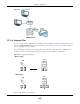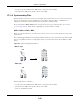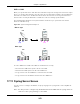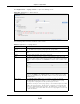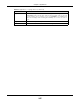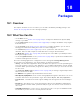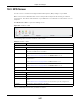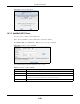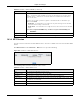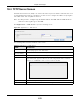User Manual
Table Of Contents
- Cloud Storage
- Web Desktop at a Glance
- Web Configurator
- Storage Manager
- Status Center
- Control Panel
- Videos, Photos, Music, & File Browser
- Administrator
- Managing Packages
- Tutorials
- 14.1 Overview
- 14.2 Windows 7 Network
- 14.3 Windows 7 Network Map
- 14.4 Playing Media Files in Windows 7
- 14.5 Windows 7 Devices and Printers
- 14.6 File Sharing Tutorials
- 14.7 Download Service Tutorial
- 14.8 Printer Server Tutorial
- 14.9 Copy and Flickr Auto Upload Tutorial
- 14.10 FTP Uploadr Tutorial
- 14.11 Web Configurator’s Security Sessions
- 14.12 Using FTPES to Connect to the NAS
- 14.13 Using a Mac to Access the NAS
- 14.14 How to Use the BackupPlanner
- Technical Reference
- Status Screen
- System Setting
- Applications
- Packages
- Auto Upload
- Dropbox
- Using Time Machine with the NAS
- Users
- Groups
- Shares
- WebDAV
- Maintenance Screens
- Protect
- Troubleshooting
- 28.1 Troubleshooting Overview
- 28.2 Power, Hardware, Connections, and LEDs
- 28.3 NAS Starter Utility
- 28.4 NAS Login and Access
- 28.5 I Cannot Access The NAS
- 28.6 Users Cannot Access the NAS
- 28.7 External USB Drives
- 28.8 Storage
- 28.9 Firmware
- 28.10 File Transfer
- 28.11 Networking
- 28.12 Some Features’ Screens Do Not Display
- 28.13 Media Server Functions
- 28.14 Download Service Functions
- 28.15 Web Publishing
- 28.16 Auto Upload
- 28.17 Package Management
- 28.18 Backups
- 28.19 Google Drive
- Product Specifications
- Customer Support
- Legal Information
- Index
Chapter 17 Applications
Cloud Storage User’s Guide
244
Click Applica tions > Syslog Serve r t o open the following screen.
Figure 145 Applications > Syslog Server
The following table describes t he labels in this screen.
Table 83 Applications > Syslog Server
LABEL DESCRIPTION
Enable Syslog
Server
Select t his to have t he NAS accept syslog logs from syslog client s. Clear it t o
st op t he NAS from accepting syslog logs fr om syslog client s.
Log Locat ion Click View Files t o br ow se t o where you want to st ore t he syslog logs on t he
NAS.
Shares Select t he share in which t o store the syslog logs.
Path Use t his if you want t o furt her specify a folder wit hin t he share. This field
displays t he share folder’s path. Type the locat ion of t he folder using forward
slashes as branch separat or s or use Brow se to find or creat e a folder on the
NAS.
After you click Apply in t he Syslog Serv er screen t he NAS cr eat es a folder
for the current m ont h’s logs. The folder’s nam e uses t he year and m ont h in
YYYYMM form at.
Purge Policy Select En a ble Pu r ge Policy and set a num ber of m onths in the Log
De let ion I nt erv al field that displays t o have t he NAS delete the syslog
m essages after keeping t hem for t he specified period of t im e.
Regardless of how you set the purge policy, t o save hard disk space t he NAS
archives t he syslog logs in a .t gz file on the second day of each m onth and
deletes t he original folder and syslog files. The NAS creat es a new folder for
the syslog logs it receives aft er t hat . You can use a zip program such as 7- zip
to open t he archives.