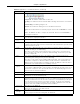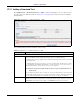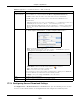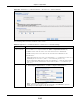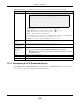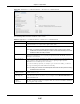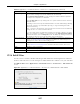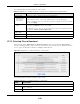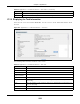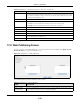User Manual
Table Of Contents
- Cloud Storage
- Web Desktop at a Glance
- Web Configurator
- Storage Manager
- Status Center
- Control Panel
- Videos, Photos, Music, & File Browser
- Administrator
- Managing Packages
- Tutorials
- 14.1 Overview
- 14.2 Windows 7 Network
- 14.3 Windows 7 Network Map
- 14.4 Playing Media Files in Windows 7
- 14.5 Windows 7 Devices and Printers
- 14.6 File Sharing Tutorials
- 14.7 Download Service Tutorial
- 14.8 Printer Server Tutorial
- 14.9 Copy and Flickr Auto Upload Tutorial
- 14.10 FTP Uploadr Tutorial
- 14.11 Web Configurator’s Security Sessions
- 14.12 Using FTPES to Connect to the NAS
- 14.13 Using a Mac to Access the NAS
- 14.14 How to Use the BackupPlanner
- Technical Reference
- Status Screen
- System Setting
- Applications
- Packages
- Auto Upload
- Dropbox
- Using Time Machine with the NAS
- Users
- Groups
- Shares
- WebDAV
- Maintenance Screens
- Protect
- Troubleshooting
- 28.1 Troubleshooting Overview
- 28.2 Power, Hardware, Connections, and LEDs
- 28.3 NAS Starter Utility
- 28.4 NAS Login and Access
- 28.5 I Cannot Access The NAS
- 28.6 Users Cannot Access the NAS
- 28.7 External USB Drives
- 28.8 Storage
- 28.9 Firmware
- 28.10 File Transfer
- 28.11 Networking
- 28.12 Some Features’ Screens Do Not Display
- 28.13 Media Server Functions
- 28.14 Download Service Functions
- 28.15 Web Publishing
- 28.16 Auto Upload
- 28.17 Package Management
- 28.18 Backups
- 28.19 Google Drive
- Product Specifications
- Customer Support
- Legal Information
- Index
Chapter 17 Applications
Cloud Storage User’s Guide
222
17.7.1 Adding a Download Task
Click Applica t ions > Dow nload Service > Add to open the following screen. Use t his screen to
specify a file for t he NAS t o download.
Section 14.7 on page 162 provides a t ut orial on adding a
dow nload t ask.
Figure 124 Applications > Download Service > Add
The following table describes t he labels in this screen.
Table 73 Applications > Download Service > Add
LABEL DESCRIPTION
Source
URL Past e t he URL or m agnet link of t he file y ou want t o dow nload int o t his field. The URL can
be for an HTTP, FTP, or P2P download. A m agnet link is for a P2P download.
For a P2P download using a m agnet link t he NAS aut om atically downloads t he file related
to the m agnet link.
For a P2P download using a .t orrent file, you can copy and paste t he URL of t he .t orrent
file. The NAS will aut om atically download t he .torrent file and use it . You do not have to
m anually download t he .t orrent file or save it to your com put er.
Note: Make sure the link opens either the file you want or a pop-up window about how to
handle the file.
I t is also OK for t he link t o open a .t or rent file. I f you are redir ect ed t o a scr een t hat says
the download should st ar t in a few seconds, t here m ay be a link t o click if t he download
does not start aut om atically. See if that link opens t he file or the pop- up window.
Torrent File A “ torrent ” file has inform at ion the NAS uses to do a P2P download. A t orrent file uses a
.torrent extension. I f you already have a t orr ent file saved on your com puter, select t he
Torr ent File opt ion and specify its path or click Brow se and look for it s locat ion.