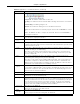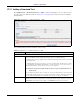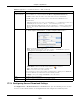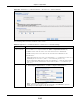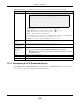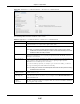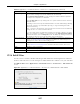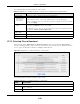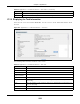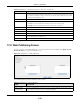User Manual
Table Of Contents
- Cloud Storage
- Web Desktop at a Glance
- Web Configurator
- Storage Manager
- Status Center
- Control Panel
- Videos, Photos, Music, & File Browser
- Administrator
- Managing Packages
- Tutorials
- 14.1 Overview
- 14.2 Windows 7 Network
- 14.3 Windows 7 Network Map
- 14.4 Playing Media Files in Windows 7
- 14.5 Windows 7 Devices and Printers
- 14.6 File Sharing Tutorials
- 14.7 Download Service Tutorial
- 14.8 Printer Server Tutorial
- 14.9 Copy and Flickr Auto Upload Tutorial
- 14.10 FTP Uploadr Tutorial
- 14.11 Web Configurator’s Security Sessions
- 14.12 Using FTPES to Connect to the NAS
- 14.13 Using a Mac to Access the NAS
- 14.14 How to Use the BackupPlanner
- Technical Reference
- Status Screen
- System Setting
- Applications
- Packages
- Auto Upload
- Dropbox
- Using Time Machine with the NAS
- Users
- Groups
- Shares
- WebDAV
- Maintenance Screens
- Protect
- Troubleshooting
- 28.1 Troubleshooting Overview
- 28.2 Power, Hardware, Connections, and LEDs
- 28.3 NAS Starter Utility
- 28.4 NAS Login and Access
- 28.5 I Cannot Access The NAS
- 28.6 Users Cannot Access the NAS
- 28.7 External USB Drives
- 28.8 Storage
- 28.9 Firmware
- 28.10 File Transfer
- 28.11 Networking
- 28.12 Some Features’ Screens Do Not Display
- 28.13 Media Server Functions
- 28.14 Download Service Functions
- 28.15 Web Publishing
- 28.16 Auto Upload
- 28.17 Package Management
- 28.18 Backups
- 28.19 Google Drive
- Product Specifications
- Customer Support
- Legal Information
- Index
Chapter 17 Applications
Cloud Storage User’s Guide
221
St at us The following icons show t he download’s st atus.
Com ple te d: The NAS has downloaded t he whole file.
Seedin g: The download is finished and t he NAS is allowing ot her P2P users t o download
it .
Dow nloadin g: The NAS is get ting the file.
Qu e ue d : The dow nload is wait ing in line for t he NAS t o dow nload it .
Pa use : The download has been m anually stopped. Select it and click Resum e t o cont inue
it .
Er ror : The NAS was not able to com plete the download. Select it and click Resum e t o
reatt em pt t he download.
Nam e This ident ifies the dow nload file. A “ ...” indicat es an abbreviated nam e. Hold your cursor
over t he nam e t o display t he full nam e.
Com plet e
(% )
This is the percent age of t he file t hat the NAS has downloaded.
Locat ion This appears in the Com plet ed t ab.
I t displays the path for where the file is saved. Click on t he locat ion link t o open t he share
browser and access t he file.
Seeds Seeds apply t o P2P downloads. This is the num ber of com put ers t hat are sharing the
com plete file t hat you are downloading.
This value is in t he form at “ Leeches( Seeds) ” where Leeches refer t o peers t hat do not
have a com plete copy of t he file yet and are still downloading; Seeds refer to peers that
have t he com plete file.
Peers Peers apply t o P2P downloads. This is t he num ber of other com put ers t hat are also
downloading ( and sharing) t he file you are downloading.
This value is in t he for m at “ Connect edPeers(AllPeers) [ Healt h] ” where Connect ed Peers is
the num ber of com put ers t o which the NAS is connect ed in or der t o dow nload the file;
AllPeers refer to t he t otal num ber of com put ers t o which t he NAS can connect in or der t o
download t he file; Health indicat es t he availability of t he file.
Download
Speed
This is how fast t he NAS is gett ing t he file.
I t is norm al for a P2P download t o st art out wit h a slow download speed since it has t o set
up num erous connect ions. The speed should increase as the download pr ogresses and
decr ease near t he end of t he download.
Upload Speed This is how fast t he NAS is sending t he file t o ot her P2P users.
Tim e Left This is how m uch longer ( in hours, m inut es, and seconds) it should t ake t o finish the
download at the current download speed.
Priorit y This is the download’s priority on t he NAS. You can set a currently downloading or queued
download t o high or autom atic priority. You can set a download to high priorit y t o have the
NAS t ry t o dow nload it before the ot her files. How ever t he act ual download speed depends
m ore on fact ors like t he speed of you I nt ernet connect ion, t he speed of t he download
source’s I nt ernet connect ion, how m any others are trying t o download at the sam e t im e,
the peers and seeds available and general net work condit ions.
Error Code This appears in t he Error tab.
This shows t he t ag for t he error t hat occurr ed.
Error
Message
This appears in t he Error tab.
This m essage stat es what went wrong wit h t he download.
Table 72 Applications > Download Service ( cont inued)
LABEL DESCRIPTION