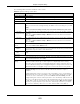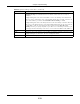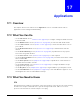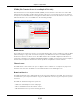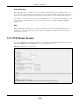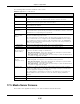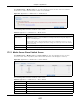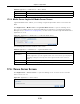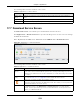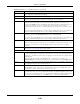User Manual
Table Of Contents
- Cloud Storage
- Web Desktop at a Glance
- Web Configurator
- Storage Manager
- Status Center
- Control Panel
- Videos, Photos, Music, & File Browser
- Administrator
- Managing Packages
- Tutorials
- 14.1 Overview
- 14.2 Windows 7 Network
- 14.3 Windows 7 Network Map
- 14.4 Playing Media Files in Windows 7
- 14.5 Windows 7 Devices and Printers
- 14.6 File Sharing Tutorials
- 14.7 Download Service Tutorial
- 14.8 Printer Server Tutorial
- 14.9 Copy and Flickr Auto Upload Tutorial
- 14.10 FTP Uploadr Tutorial
- 14.11 Web Configurator’s Security Sessions
- 14.12 Using FTPES to Connect to the NAS
- 14.13 Using a Mac to Access the NAS
- 14.14 How to Use the BackupPlanner
- Technical Reference
- Status Screen
- System Setting
- Applications
- Packages
- Auto Upload
- Dropbox
- Using Time Machine with the NAS
- Users
- Groups
- Shares
- WebDAV
- Maintenance Screens
- Protect
- Troubleshooting
- 28.1 Troubleshooting Overview
- 28.2 Power, Hardware, Connections, and LEDs
- 28.3 NAS Starter Utility
- 28.4 NAS Login and Access
- 28.5 I Cannot Access The NAS
- 28.6 Users Cannot Access the NAS
- 28.7 External USB Drives
- 28.8 Storage
- 28.9 Firmware
- 28.10 File Transfer
- 28.11 Networking
- 28.12 Some Features’ Screens Do Not Display
- 28.13 Media Server Functions
- 28.14 Download Service Functions
- 28.15 Web Publishing
- 28.16 Auto Upload
- 28.17 Package Management
- 28.18 Backups
- 28.19 Google Drive
- Product Specifications
- Customer Support
- Legal Information
- Index
Chapter 17 Applications
Cloud Storage User’s Guide
220
Preferences Click t his to open a screen where you can set t he default locat ion for sav ing downloads
and configure y our P2P dow nload set tings.
Refresh Click this t o updat e t he inform at ion displayed on t he screen.
Select Files A single P2P download t orr ent file is oft en for m ult iple files. I f you do not need all of t he
files t he t orr ent file specifies, click t his to select which files t o dow nload.
Delet e To delete download t asks ( or m anually clear out completed download t asks) , select a
download task and click this t o rem ove it from t he list . A pop- up screen asks you t o
confirm . Click Apply t o delet e or Ca ncel to quit . When you delete a dow nload t ask, you
are given t he opt ion t o delete t he associat ed files. Select ing t his opt ion delet es a
downloaded file and in t he case of a P2P download t ask, also delet es t he r elat ed .t orrent
file.
Use your k eyboard’s [ SHI FT] key t o select a range of download t asks. Use the [ CTRL] key
and click indiv idual download t asks t o select m ult iple individual download t asks.
Pause Select a downloading it em and click t his t o t em porarily stop the download. Paused
downloads appear in the Dow n loa d Se r vice screen’s I na ct ive ta b.
Use your k eyboard’s [ SHI FT] key t o select a range of download t asks. Use the [ CTRL] key
and click indiv idual download t asks t o select m ult iple individual download t asks.
Resum e Select a paused item and click this t o cont inue downloading the file.
Select a com pleted it em and click t his to re- seed a P2P file or download a file again. I f you
want t o re-seed a P2P task, keep the P2P file and t he completed file in t heir original
locations.
Task I nfo Select an item on the list and click t his to display inform ation about t he download t ask.
See
Sect ion 17.7.6 on page 229 for m ore details.
The t able lists your downloads. Click a colum n’s heading t o sort t he ent ries by that crit eria.
Active Click t his t o see the list of files t he NAS is currently dow nloading or sharing wit h other P2P
users. The NAS handles a m axim um of 10 active t asks at a t im e ( or fewer depending on
how m uch of t he NAS’s system m em ory is available). I f you add m ore, t hey appear in t he
I nact ive tab.
P2P downloads m ay appear in t he I na ct ive t ab for a while before showing in t he
Dow nloa ding t ab. The NAS autom at ically m oves com plet ed t asks to the Com plet ed tab.
I nact ive Click t his t o see t he list of files t hat are queued ( wait ing in line) for t he NAS to download or
the downloads that have been m anually paused.
Com pleted Click this t o see the list of files that t he NAS has finished downloading.
The Locat ion colum n show s where a downloaded file is saved on t he NAS. Click on t he
locat ion link t o open the share browser and access t he file.
Error Click t his to see t he list of files that t he NAS was not able to download. The NAS
aut om atically ret ries unsuccessful download att em pts. The download displays in t he error
tab when t he re-at tem pt s are also unsuccessful and t he NAS st ops t ry ing t o download t he
file. To t ry t he download again, use t he Add butt on to create a new download t ask.
Table 72 Applications > Download Service ( cont inued)
LABEL DESCRIPTION