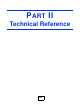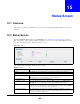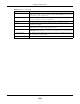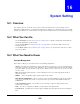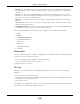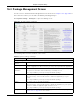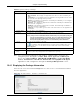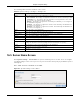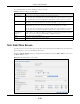User Manual
Table Of Contents
- Cloud Storage
- Web Desktop at a Glance
- Web Configurator
- Storage Manager
- Status Center
- Control Panel
- Videos, Photos, Music, & File Browser
- Administrator
- Managing Packages
- Tutorials
- 14.1 Overview
- 14.2 Windows 7 Network
- 14.3 Windows 7 Network Map
- 14.4 Playing Media Files in Windows 7
- 14.5 Windows 7 Devices and Printers
- 14.6 File Sharing Tutorials
- 14.7 Download Service Tutorial
- 14.8 Printer Server Tutorial
- 14.9 Copy and Flickr Auto Upload Tutorial
- 14.10 FTP Uploadr Tutorial
- 14.11 Web Configurator’s Security Sessions
- 14.12 Using FTPES to Connect to the NAS
- 14.13 Using a Mac to Access the NAS
- 14.14 How to Use the BackupPlanner
- Technical Reference
- Status Screen
- System Setting
- Applications
- Packages
- Auto Upload
- Dropbox
- Using Time Machine with the NAS
- Users
- Groups
- Shares
- WebDAV
- Maintenance Screens
- Protect
- Troubleshooting
- 28.1 Troubleshooting Overview
- 28.2 Power, Hardware, Connections, and LEDs
- 28.3 NAS Starter Utility
- 28.4 NAS Login and Access
- 28.5 I Cannot Access The NAS
- 28.6 Users Cannot Access the NAS
- 28.7 External USB Drives
- 28.8 Storage
- 28.9 Firmware
- 28.10 File Transfer
- 28.11 Networking
- 28.12 Some Features’ Screens Do Not Display
- 28.13 Media Server Functions
- 28.14 Download Service Functions
- 28.15 Web Publishing
- 28.16 Auto Upload
- 28.17 Package Management
- 28.18 Backups
- 28.19 Google Drive
- Product Specifications
- Customer Support
- Legal Information
- Index
Chapter 15 Status Screen
Cloud Storage User’s Guide
204
Web Publishing St at us This shows whether t he Web server funct ion is enabled or disabled. I t m ust be
enabled t o use HTTP t o access shares on t he NAS. Click the Edit icon to go t o t he
screen w here you can configure t his.
UPS This shows t he Uninterruptible Power Supply ( UPS) capacit y. Click t he Edit icon t o
go to t he screen where you can configure t his.
Active Sessions This shows how m any users are currently connect ed t o t he NAS.
Type This shows whether it ’s a Windows/ CI FS, web ( web configurat or) , or FTP
connect ion t o t he NAS.
Share Nam e This displays t he shared folder nam e on the NAS t hat t he user is connect ed t o for
CIFS sessions and is blank for FTP and web sessions.
Usernam e This displays t he nam e of the user connect ed t o t he NAS if one is defined.
AN ON YM OUS FTP displays if a usernam e is not defined for the user ’s connect ion.
Connected At This displays t he date and t im e t he user last connect ed t o the NAS in year, m ont h,
day, hour, m inut e, second form at.
I P Address This displays t he I P address of t he com put er
connect ed to t he NAS.
Table 62 Stat us ( cont inued)
LABEL DESCRIPTION