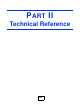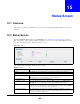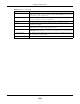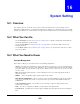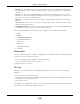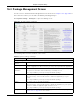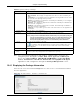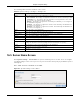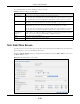User Manual
Table Of Contents
- Cloud Storage
- Web Desktop at a Glance
- Web Configurator
- Storage Manager
- Status Center
- Control Panel
- Videos, Photos, Music, & File Browser
- Administrator
- Managing Packages
- Tutorials
- 14.1 Overview
- 14.2 Windows 7 Network
- 14.3 Windows 7 Network Map
- 14.4 Playing Media Files in Windows 7
- 14.5 Windows 7 Devices and Printers
- 14.6 File Sharing Tutorials
- 14.7 Download Service Tutorial
- 14.8 Printer Server Tutorial
- 14.9 Copy and Flickr Auto Upload Tutorial
- 14.10 FTP Uploadr Tutorial
- 14.11 Web Configurator’s Security Sessions
- 14.12 Using FTPES to Connect to the NAS
- 14.13 Using a Mac to Access the NAS
- 14.14 How to Use the BackupPlanner
- Technical Reference
- Status Screen
- System Setting
- Applications
- Packages
- Auto Upload
- Dropbox
- Using Time Machine with the NAS
- Users
- Groups
- Shares
- WebDAV
- Maintenance Screens
- Protect
- Troubleshooting
- 28.1 Troubleshooting Overview
- 28.2 Power, Hardware, Connections, and LEDs
- 28.3 NAS Starter Utility
- 28.4 NAS Login and Access
- 28.5 I Cannot Access The NAS
- 28.6 Users Cannot Access the NAS
- 28.7 External USB Drives
- 28.8 Storage
- 28.9 Firmware
- 28.10 File Transfer
- 28.11 Networking
- 28.12 Some Features’ Screens Do Not Display
- 28.13 Media Server Functions
- 28.14 Download Service Functions
- 28.15 Web Publishing
- 28.16 Auto Upload
- 28.17 Package Management
- 28.18 Backups
- 28.19 Google Drive
- Product Specifications
- Customer Support
- Legal Information
- Index
Cloud Storage User’s Guide
203
CHAPTER 15
Status Screen
15.1 Overview
This chapter describes t he St a t us screen, which is t he first advanced adm inist rat ion screen that
displays.
15.2 Status Screen
Click t he Adm inistra t ion but ton in t he Desk t op screen (Chapt er 12 on page 139) t o open t he
Web Configurator. From within t he Web Configurator screens, you can also click Stat u s on t he t op-
left of the navigation panel t o display t he stat us screen.
Figure 112 Status
The following table describes t he labels in this screen.
Table 62 Stat us
LABEL DESCRIPTION
St at us Click Sta tu s in the navigation panel t o refresh t he stat us screen st atistics.
System I nform at ion
Server Nam e This displays t he nam e which helps you find the NAS on the net work. Click t he
Edit icon to go to t he screen where you can configure this.
Model Nam e This displays which m odel t his NAS device is.
Firm ware Version This is t he NAS firm ware version. Click t he Edit icon to go t o t he M ain ten ance >
FW Upgra d e screen from which you can upload/ upgrade new firm ware.
Media Server Stat us This shows whether t he m edia server function is enabled or disabled. I t m ust be
enabled for m edia clients t o play cont ent files st ored on the NAS. Click t he Edit
icon to go t o the screen where you can configure t his.
FTP Server Status This shows whether the FTP server function is enabled or disabled. I t m ust be
enabled t o use FTP file transfer to/ from the NAS. Click the edit icon t o go t o t he
screen w here you can configure t his.