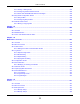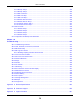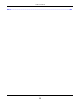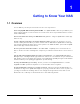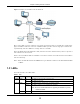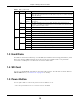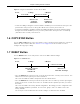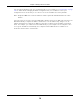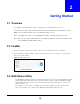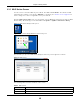User Manual
Table Of Contents
- Cloud Storage
- Web Desktop at a Glance
- Web Configurator
- Storage Manager
- Status Center
- Control Panel
- Videos, Photos, Music, & File Browser
- Administrator
- Managing Packages
- Tutorials
- 14.1 Overview
- 14.2 Windows 7 Network
- 14.3 Windows 7 Network Map
- 14.4 Playing Media Files in Windows 7
- 14.5 Windows 7 Devices and Printers
- 14.6 File Sharing Tutorials
- 14.7 Download Service Tutorial
- 14.8 Printer Server Tutorial
- 14.9 Copy and Flickr Auto Upload Tutorial
- 14.10 FTP Uploadr Tutorial
- 14.11 Web Configurator’s Security Sessions
- 14.12 Using FTPES to Connect to the NAS
- 14.13 Using a Mac to Access the NAS
- 14.14 How to Use the BackupPlanner
- Technical Reference
- Status Screen
- System Setting
- Applications
- Packages
- Auto Upload
- Dropbox
- Using Time Machine with the NAS
- Users
- Groups
- Shares
- WebDAV
- Maintenance Screens
- Protect
- Troubleshooting
- 28.1 Troubleshooting Overview
- 28.2 Power, Hardware, Connections, and LEDs
- 28.3 NAS Starter Utility
- 28.4 NAS Login and Access
- 28.5 I Cannot Access The NAS
- 28.6 Users Cannot Access the NAS
- 28.7 External USB Drives
- 28.8 Storage
- 28.9 Firmware
- 28.10 File Transfer
- 28.11 Networking
- 28.12 Some Features’ Screens Do Not Display
- 28.13 Media Server Functions
- 28.14 Download Service Functions
- 28.15 Web Publishing
- 28.16 Auto Upload
- 28.17 Package Management
- 28.18 Backups
- 28.19 Google Drive
- Product Specifications
- Customer Support
- Legal Information
- Index
Chapter 2 Getting Started
Cloud Storage User’s Guide
20
2.3.1 NAS Seeker Screen
Use t his screen t o view t he NASs in your network. The NAS’s Ser ver N a m e. The default is ‘NAS’
followed by t he num ber of your m odel ( ‘N AS5 4 0 ’ for exam ple) . See
Section 2.3.5 on page 23 for
how t o change it to a m ore recognizable one in your network.
Click t he N AS St ar t er Ut ilit y icon on your deskt op or in t he Windows system t ray to st art the NAS
St art er Ut ilit y. Alt ernat ively you can click St art > Progr am s > ZyXEL > N AS St ar t er Ut ility.
Figure 5 NAS St art er Ut ilit y Desktop I con
Figure 6 NAS Starter Utility Windows System Tray I con
The first t im e you open t he NAS Starter Ut ility t he discovery screen appears as follows.
Figure 7 NAS Seeker
The following table describes t he labels in this screen.
Table 2 NAS Seeker
LABEL DESCRIPTION
Connect Select a NAS and click t his t o connect t o it .
Refresh Click t his to refresh t he screen. The NAS St arter Ut ility does not aut om atically refresh.