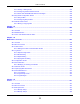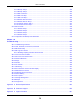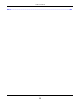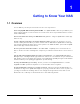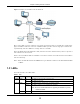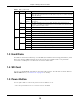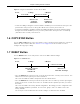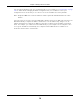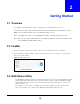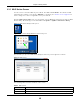User Manual
Table Of Contents
- Cloud Storage
- Web Desktop at a Glance
- Web Configurator
- Storage Manager
- Status Center
- Control Panel
- Videos, Photos, Music, & File Browser
- Administrator
- Managing Packages
- Tutorials
- 14.1 Overview
- 14.2 Windows 7 Network
- 14.3 Windows 7 Network Map
- 14.4 Playing Media Files in Windows 7
- 14.5 Windows 7 Devices and Printers
- 14.6 File Sharing Tutorials
- 14.7 Download Service Tutorial
- 14.8 Printer Server Tutorial
- 14.9 Copy and Flickr Auto Upload Tutorial
- 14.10 FTP Uploadr Tutorial
- 14.11 Web Configurator’s Security Sessions
- 14.12 Using FTPES to Connect to the NAS
- 14.13 Using a Mac to Access the NAS
- 14.14 How to Use the BackupPlanner
- Technical Reference
- Status Screen
- System Setting
- Applications
- Packages
- Auto Upload
- Dropbox
- Using Time Machine with the NAS
- Users
- Groups
- Shares
- WebDAV
- Maintenance Screens
- Protect
- Troubleshooting
- 28.1 Troubleshooting Overview
- 28.2 Power, Hardware, Connections, and LEDs
- 28.3 NAS Starter Utility
- 28.4 NAS Login and Access
- 28.5 I Cannot Access The NAS
- 28.6 Users Cannot Access the NAS
- 28.7 External USB Drives
- 28.8 Storage
- 28.9 Firmware
- 28.10 File Transfer
- 28.11 Networking
- 28.12 Some Features’ Screens Do Not Display
- 28.13 Media Server Functions
- 28.14 Download Service Functions
- 28.15 Web Publishing
- 28.16 Auto Upload
- 28.17 Package Management
- 28.18 Backups
- 28.19 Google Drive
- Product Specifications
- Customer Support
- Legal Information
- Index
Chapter 1 Getting to Know Your NAS
Cloud Storage User’s Guide
18
You should periodically back up your configurat ion file t o your com puter ( see Sect ion 26.5 on page
310 for details about m anaging t he NAS’s configuration file). You could t hen restore your
configurat ion in the event that you or som eone else reset t he NAS t o the fact ory default s.
Note: Keep t he NAS in a secure locat ion in order t o prevent unaut horized reset of t he
device.
You m ay need t o close and re- open t he NAS St art er Ut ility t o discover t he NAS. This is because t he
NAS autom at ically re- acquires I P address inform ation, so it s I P address m ay change. I f no I P
address inform at ion is assigned, the NAS uses Aut o-I P t o assign it self an I P address and subnet
m ask. For exam ple, you could connect t he NAS directly t o your com put er. I f t he com put er is also
set to get an I P address autom atically, the com put er and t he NAS will choose addresses for
them selves and be able to com m unicate.