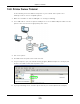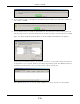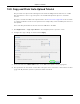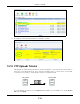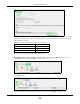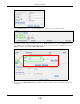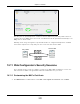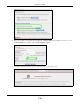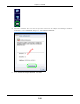User Manual
Table Of Contents
- Cloud Storage
- Web Desktop at a Glance
- Web Configurator
- Storage Manager
- Status Center
- Control Panel
- Videos, Photos, Music, & File Browser
- Administrator
- Managing Packages
- Tutorials
- 14.1 Overview
- 14.2 Windows 7 Network
- 14.3 Windows 7 Network Map
- 14.4 Playing Media Files in Windows 7
- 14.5 Windows 7 Devices and Printers
- 14.6 File Sharing Tutorials
- 14.7 Download Service Tutorial
- 14.8 Printer Server Tutorial
- 14.9 Copy and Flickr Auto Upload Tutorial
- 14.10 FTP Uploadr Tutorial
- 14.11 Web Configurator’s Security Sessions
- 14.12 Using FTPES to Connect to the NAS
- 14.13 Using a Mac to Access the NAS
- 14.14 How to Use the BackupPlanner
- Technical Reference
- Status Screen
- System Setting
- Applications
- Packages
- Auto Upload
- Dropbox
- Using Time Machine with the NAS
- Users
- Groups
- Shares
- WebDAV
- Maintenance Screens
- Protect
- Troubleshooting
- 28.1 Troubleshooting Overview
- 28.2 Power, Hardware, Connections, and LEDs
- 28.3 NAS Starter Utility
- 28.4 NAS Login and Access
- 28.5 I Cannot Access The NAS
- 28.6 Users Cannot Access the NAS
- 28.7 External USB Drives
- 28.8 Storage
- 28.9 Firmware
- 28.10 File Transfer
- 28.11 Networking
- 28.12 Some Features’ Screens Do Not Display
- 28.13 Media Server Functions
- 28.14 Download Service Functions
- 28.15 Web Publishing
- 28.16 Auto Upload
- 28.17 Package Management
- 28.18 Backups
- 28.19 Google Drive
- Product Specifications
- Customer Support
- Legal Information
- Index
Chapter 14 Tutorials
Cloud Storage User’s Guide
173
14.9 Copy and Flickr Auto Upload Tutorial
Am y received som e phot os t aken during her best friend’s wedding and saved t he files on a USB
disk. She want s t o save a copy of t he phot os in the NAS and upload t he photos t o her Flickr
account .
Am y has t o act ivate t he NAS’s aut o upload feature. See
Section 19.4 on page 262 for m ore details
on set ting up a Flickr account for aut o upload. I n t his exam ple Am y select t he NAS’s phot o share for
auto upload.
This is how Amy would t ransfer t he files from her USB disk t o the NAS.
1 Click Applica t ions > Copy/ Sync But t on in t he navigation panel to open t he screen.
2 Configure the copy sett ings as show n and click Apply.
3 Press and release t he COPY/ SYN C but t on on t he NAS’s front panel to start copying files.
4 The copied files can be found in a new folder in t he photo share. The nam e of this folder is t he date
(yyyy- m m -dd) and t im e ( hh-m m - ss) when the folder is created.