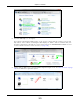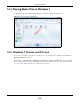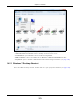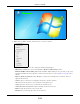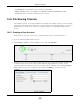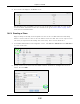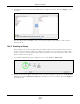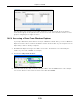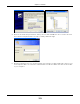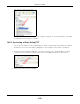User Manual
Table Of Contents
- Cloud Storage
- Web Desktop at a Glance
- Web Configurator
- Storage Manager
- Status Center
- Control Panel
- Videos, Photos, Music, & File Browser
- Administrator
- Managing Packages
- Tutorials
- 14.1 Overview
- 14.2 Windows 7 Network
- 14.3 Windows 7 Network Map
- 14.4 Playing Media Files in Windows 7
- 14.5 Windows 7 Devices and Printers
- 14.6 File Sharing Tutorials
- 14.7 Download Service Tutorial
- 14.8 Printer Server Tutorial
- 14.9 Copy and Flickr Auto Upload Tutorial
- 14.10 FTP Uploadr Tutorial
- 14.11 Web Configurator’s Security Sessions
- 14.12 Using FTPES to Connect to the NAS
- 14.13 Using a Mac to Access the NAS
- 14.14 How to Use the BackupPlanner
- Technical Reference
- Status Screen
- System Setting
- Applications
- Packages
- Auto Upload
- Dropbox
- Using Time Machine with the NAS
- Users
- Groups
- Shares
- WebDAV
- Maintenance Screens
- Protect
- Troubleshooting
- 28.1 Troubleshooting Overview
- 28.2 Power, Hardware, Connections, and LEDs
- 28.3 NAS Starter Utility
- 28.4 NAS Login and Access
- 28.5 I Cannot Access The NAS
- 28.6 Users Cannot Access the NAS
- 28.7 External USB Drives
- 28.8 Storage
- 28.9 Firmware
- 28.10 File Transfer
- 28.11 Networking
- 28.12 Some Features’ Screens Do Not Display
- 28.13 Media Server Functions
- 28.14 Download Service Functions
- 28.15 Web Publishing
- 28.16 Auto Upload
- 28.17 Package Management
- 28.18 Backups
- 28.19 Google Drive
- Product Specifications
- Customer Support
- Legal Information
- Index
Chapter 14 Tutorials
Cloud Storage User’s Guide
154
1 Right- click t he NAS’s deskt op short cut icon t o see these opt ions:
• Open Media Pla ye r opens t he com puter’s default m edia player.
• Open file locat ion t akes you to t he Windows 7 D evices and Printe r s folder.
• Dow nloa d N AS St a rt e r Ut ilit y downloads t he NAS’s St arter Ut ility. I t let s you find, set up, and
m anage t he NAS as well as copy files t o it and access the files on it . See
Chapt er 2 on page 19 for
det ails.
• Re stor e pr ev ious version s is t he Windows 7 opt ion for rest oring a file or folder. I t does not
apply t o this shortcut.
• Send t o give you opt ions for copying t he shortcut t o anot her location.
• Cut rem oves t his shortcut so you can paste it som ewhere else.
• Copy copies t he short cut so you can past e it som ewhere else.
• Crea te shortcut has Windows m ake a deskt op shortcut to t his icon.
• De let e sends t he short cut t o t he recycle bin.
• Re na m e let s you change t he nam e of the short cut .
E
X
AMP
LE