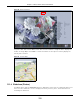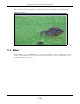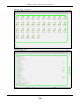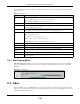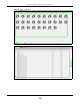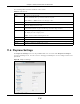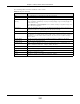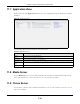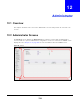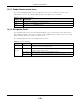User Manual
Table Of Contents
- Cloud Storage
- Web Desktop at a Glance
- Web Configurator
- Storage Manager
- Status Center
- Control Panel
- Videos, Photos, Music, & File Browser
- Administrator
- Managing Packages
- Tutorials
- 14.1 Overview
- 14.2 Windows 7 Network
- 14.3 Windows 7 Network Map
- 14.4 Playing Media Files in Windows 7
- 14.5 Windows 7 Devices and Printers
- 14.6 File Sharing Tutorials
- 14.7 Download Service Tutorial
- 14.8 Printer Server Tutorial
- 14.9 Copy and Flickr Auto Upload Tutorial
- 14.10 FTP Uploadr Tutorial
- 14.11 Web Configurator’s Security Sessions
- 14.12 Using FTPES to Connect to the NAS
- 14.13 Using a Mac to Access the NAS
- 14.14 How to Use the BackupPlanner
- Technical Reference
- Status Screen
- System Setting
- Applications
- Packages
- Auto Upload
- Dropbox
- Using Time Machine with the NAS
- Users
- Groups
- Shares
- WebDAV
- Maintenance Screens
- Protect
- Troubleshooting
- 28.1 Troubleshooting Overview
- 28.2 Power, Hardware, Connections, and LEDs
- 28.3 NAS Starter Utility
- 28.4 NAS Login and Access
- 28.5 I Cannot Access The NAS
- 28.6 Users Cannot Access the NAS
- 28.7 External USB Drives
- 28.8 Storage
- 28.9 Firmware
- 28.10 File Transfer
- 28.11 Networking
- 28.12 Some Features’ Screens Do Not Display
- 28.13 Media Server Functions
- 28.14 Download Service Functions
- 28.15 Web Publishing
- 28.16 Auto Upload
- 28.17 Package Management
- 28.18 Backups
- 28.19 Google Drive
- Product Specifications
- Customer Support
- Legal Information
- Index
Chapter 11 Videos, Photos, Music, & File Browser
Cloud Storage User’s Guide
137
The following table describes t he labels in this screen.
Table 56 Playzone Set tings
LABEL DESCRIPTION
VLC This field displays you already have VLC player installed.
Quickt im e This field displays you already have Quickt im e inst alled.
Double Click Behavior
Sett ing
Select Re place cu rre nt playlist and sta rt to play t o have double clicking a song
cause t he NAS to im m ediately stop any current ly playing song and start playing the
double- clicked song.
Select Appen d t o cu rre nt pla ylist t o have double clicking a song add a song t o the
end of t he current playlist .
Slide Effect Enable t he Ken Burns effect to have t he NAS autom at ically pan and zoom phot os in
slideshows. Disable it t o display phot os in slideshow s norm ally.
Slide I nt erval Select how long t o display each im age in a slideshow before changing to t he next .
Video Playback Select Pla y N ex t to play t he rest of the v ideo files in a folder. So for exam ple, a folder
has video files 1~ 10 and you play video 3. When video 3 finishes t he device continues
playing t he r est of the videos in the folder ( 4~ 10) . I t does not loop back and play
videos 1 and 2.
Account Nam e Type t he user nam e of t he account for which you want t o change t he password.
Old Password Type t he user’s curr ent password.
New Password Create a new password for t he user. You can t ype from one t o 14 single- byte (no
Chinese charact ers allowed for exam ple) ASCI I charact ers.
Passw ord ( Confirm ) You m ust type the exact sam e password t hat you j ust typed in the above field.
Language Select t he web configurat or language from the drop- down list box.
Apply Click this t o save your changes.
Reset Click t his t o refresh the screen.
Cancel Click this t o exit t he screen wit hout sav ing your changes.