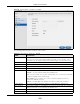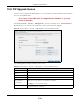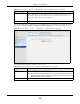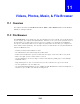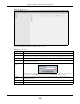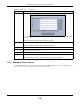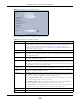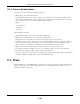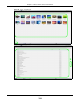User Manual
Table Of Contents
- Cloud Storage
- Web Desktop at a Glance
- Web Configurator
- Storage Manager
- Status Center
- Control Panel
- Videos, Photos, Music, & File Browser
- Administrator
- Managing Packages
- Tutorials
- 14.1 Overview
- 14.2 Windows 7 Network
- 14.3 Windows 7 Network Map
- 14.4 Playing Media Files in Windows 7
- 14.5 Windows 7 Devices and Printers
- 14.6 File Sharing Tutorials
- 14.7 Download Service Tutorial
- 14.8 Printer Server Tutorial
- 14.9 Copy and Flickr Auto Upload Tutorial
- 14.10 FTP Uploadr Tutorial
- 14.11 Web Configurator’s Security Sessions
- 14.12 Using FTPES to Connect to the NAS
- 14.13 Using a Mac to Access the NAS
- 14.14 How to Use the BackupPlanner
- Technical Reference
- Status Screen
- System Setting
- Applications
- Packages
- Auto Upload
- Dropbox
- Using Time Machine with the NAS
- Users
- Groups
- Shares
- WebDAV
- Maintenance Screens
- Protect
- Troubleshooting
- 28.1 Troubleshooting Overview
- 28.2 Power, Hardware, Connections, and LEDs
- 28.3 NAS Starter Utility
- 28.4 NAS Login and Access
- 28.5 I Cannot Access The NAS
- 28.6 Users Cannot Access the NAS
- 28.7 External USB Drives
- 28.8 Storage
- 28.9 Firmware
- 28.10 File Transfer
- 28.11 Networking
- 28.12 Some Features’ Screens Do Not Display
- 28.13 Media Server Functions
- 28.14 Download Service Functions
- 28.15 Web Publishing
- 28.16 Auto Upload
- 28.17 Package Management
- 28.18 Backups
- 28.19 Google Drive
- Product Specifications
- Customer Support
- Legal Information
- Index
Chapter 11 Videos, Photos, Music, & File Browser
Cloud Storage User’s Guide
127
Figure 77 File Browser > Configure Share
The following table describes t he labels in the t his screen.
Table 52 File Browser > Configure Share
LABEL DESCRIPTION
Share Nam e Configur e a nam e to identify t his share. Type a share nam e from 1 t o 239 single- byt e ( no
Chinese charact ers allowed for exam ple) ASCI I charact ers. The nam e cannot be the
sam e as another existing local share. See
Sect ion 11.2.2 on page 128 for m ore
inform at ion on share nam es. This is not configurable for t he NAS’s default adm in, m usic,
photo, public, and video shares.
Volum e This shows t he volum e t he share is on. I t is read-only.
Make t his share
owned by
Select t he adm inistrator or user account that is t o own ( m anage) this share. The share
owner cont rols access right s t o t he share. This is not configurable for t he NAS’s default
adm in and public shares.
Enable This Share Select t his option to allow users t o access this share. When this opt ion is not select ed,
you cannot see and access t his share.
Enable Recycle Bin Select t his opt ion t o keep deleted item s in a recycle bin. When you delete an it em , a
recycle folder is creat ed wit hin the share, and t he delet ed it em is st ored in t he recycle
bin. Later if you want t o retrieve a delet ed it em , you can select t he it em fr om t he recycle
folder and m ove/ copy t he it em t o another share.
Publish t his share
to Media Server
Select t his opt ion t o m ake t he share’s files available t o m edia client s. When you publish a
share, you can also select w het her or not to publish m usic t racks, photos, and v ideos.
Publish t his share
to Web
Select this opt ion to let people use a web browser t o access this share’s files without
logging into t he Web Configurat or screens.
Share Access Select who can access t he files in the share and how m uch access they are to be given. I f
you publish the share to the m edia server or t he web, all users will have at least read-
only access t o t he share, regardless of what you configure here.
Select Keep it priva te to ow ner to allow only t he share owner to read files in t he share,
delete files in t he share and save files t o t he share.
Select Ma ke it pu blic t o allow anyone ( with or wit hout a user account on the NAS) to
read files in the share, delete files in the share and save files t o t he share.
Select Adva nce d to select which indiv idual users can r ead t he share’s files, which users
can delete t he share’s files, and which user s are blocked from doing either.
Apply Click this t o save your changes.
Cancel Click t his t o return t o t he pr evious screen w ithout saving.