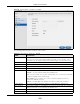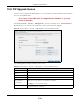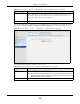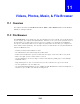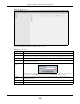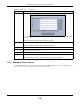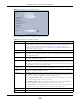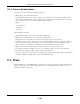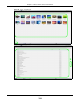User Manual
Table Of Contents
- Cloud Storage
- Web Desktop at a Glance
- Web Configurator
- Storage Manager
- Status Center
- Control Panel
- Videos, Photos, Music, & File Browser
- Administrator
- Managing Packages
- Tutorials
- 14.1 Overview
- 14.2 Windows 7 Network
- 14.3 Windows 7 Network Map
- 14.4 Playing Media Files in Windows 7
- 14.5 Windows 7 Devices and Printers
- 14.6 File Sharing Tutorials
- 14.7 Download Service Tutorial
- 14.8 Printer Server Tutorial
- 14.9 Copy and Flickr Auto Upload Tutorial
- 14.10 FTP Uploadr Tutorial
- 14.11 Web Configurator’s Security Sessions
- 14.12 Using FTPES to Connect to the NAS
- 14.13 Using a Mac to Access the NAS
- 14.14 How to Use the BackupPlanner
- Technical Reference
- Status Screen
- System Setting
- Applications
- Packages
- Auto Upload
- Dropbox
- Using Time Machine with the NAS
- Users
- Groups
- Shares
- WebDAV
- Maintenance Screens
- Protect
- Troubleshooting
- 28.1 Troubleshooting Overview
- 28.2 Power, Hardware, Connections, and LEDs
- 28.3 NAS Starter Utility
- 28.4 NAS Login and Access
- 28.5 I Cannot Access The NAS
- 28.6 Users Cannot Access the NAS
- 28.7 External USB Drives
- 28.8 Storage
- 28.9 Firmware
- 28.10 File Transfer
- 28.11 Networking
- 28.12 Some Features’ Screens Do Not Display
- 28.13 Media Server Functions
- 28.14 Download Service Functions
- 28.15 Web Publishing
- 28.16 Auto Upload
- 28.17 Package Management
- 28.18 Backups
- 28.19 Google Drive
- Product Specifications
- Customer Support
- Legal Information
- Index
Chapter 11 Videos, Photos, Music, & File Browser
Cloud Storage User’s Guide
125
Figure 76 File Browser
The following table describes t he labels in this screen.
Table 51 File Browser
LABEL DESCRIPTION
Up Click t his t o go t o the next higher layer in t he share’s folder t ree.
Nam e This colum n ident ifies t he nam es of folders and files in the share. Click a file’s file nam e t o
open t he file or save it t o you r com put er. Click a folder ’s nam e to display the folder’s cont ent s.
Size This colum n displays a file’s size in byt es.
Last Modified This colum n displays t he last t im e the file or folder was changed (in year- m ont h- day
hour: m inut e: second form at ).
Create New
Folder
Click t his t o open t he following screen where you can creat e a new folder wit hin t he share.
Specify a nam e t o ident ify t he folder. See
Sect ion 11.2.2 on page 128 for m ore inform at ion
on folder nam es. Click Apply to creat e a folder or click Can ce l t o exit t his screen.
Configure
Share
Select a share and click t his link to open a screen where you can see and configure share
m anagem ent det ails.
Delet e Select a file or folder and click t his t o delete it from the NAS.
Renam e Select a file or folder and click t his to change it s nam e.