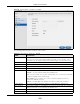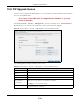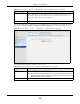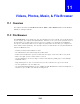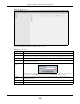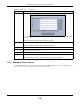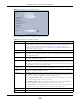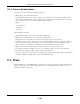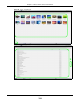User Manual
Table Of Contents
- Cloud Storage
- Web Desktop at a Glance
- Web Configurator
- Storage Manager
- Status Center
- Control Panel
- Videos, Photos, Music, & File Browser
- Administrator
- Managing Packages
- Tutorials
- 14.1 Overview
- 14.2 Windows 7 Network
- 14.3 Windows 7 Network Map
- 14.4 Playing Media Files in Windows 7
- 14.5 Windows 7 Devices and Printers
- 14.6 File Sharing Tutorials
- 14.7 Download Service Tutorial
- 14.8 Printer Server Tutorial
- 14.9 Copy and Flickr Auto Upload Tutorial
- 14.10 FTP Uploadr Tutorial
- 14.11 Web Configurator’s Security Sessions
- 14.12 Using FTPES to Connect to the NAS
- 14.13 Using a Mac to Access the NAS
- 14.14 How to Use the BackupPlanner
- Technical Reference
- Status Screen
- System Setting
- Applications
- Packages
- Auto Upload
- Dropbox
- Using Time Machine with the NAS
- Users
- Groups
- Shares
- WebDAV
- Maintenance Screens
- Protect
- Troubleshooting
- 28.1 Troubleshooting Overview
- 28.2 Power, Hardware, Connections, and LEDs
- 28.3 NAS Starter Utility
- 28.4 NAS Login and Access
- 28.5 I Cannot Access The NAS
- 28.6 Users Cannot Access the NAS
- 28.7 External USB Drives
- 28.8 Storage
- 28.9 Firmware
- 28.10 File Transfer
- 28.11 Networking
- 28.12 Some Features’ Screens Do Not Display
- 28.13 Media Server Functions
- 28.14 Download Service Functions
- 28.15 Web Publishing
- 28.16 Auto Upload
- 28.17 Package Management
- 28.18 Backups
- 28.19 Google Drive
- Product Specifications
- Customer Support
- Legal Information
- Index
Chapter 10 Control Panel
Cloud Storage User’s Guide
123
You can also download t he firm ware from t he ZyXEL website and upgrade the firm ware m anually.
Click Control Pa ne l > Syst e m > M a nual Fir m w are Upgr ade t o show t he following screen.
Figure 75 Control Panel > System > FW Upgrade > Manual Firm ware Upgrade
The following table describes t he labels in this screen.
Upgrade Now Click t his to upload t he new firm ware. The NAS autom at ically rest art s aft er you
upgrade. Wait until t he restart com plet es before accessing t he NAS again. I f you
int errupt t he upgrade, t hen the NAS m ay become unusable. See page 354 for your
m odel’s LED behavior during firm ware upgrade.
Reset Click t his to refresh the screen.
Table 50 Cont rol Panel > System > Firm ware > Manual Firm ware Upgrade
LABEL DESCRIPTION
Browse Click t his t o find the file on your com put er.
Note: You cannot choose a downgraded firmware. If you do, the screen will show: The
NAS firmware cannot be downgraded, please select a newer version of binary
(BIN) upgrade file from your computer.
Upgrade Click t his to upgrade t he firm ware aft er you find t he file.
Table 49 Cont rol Panel > Syst em > FW Upgrade > Latest Firm ware Check ( cont inued)
LABEL DESCRIPTION