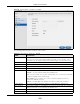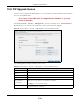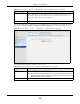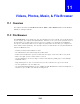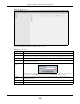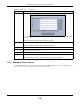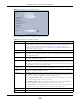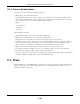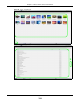User Manual
Table Of Contents
- Cloud Storage
- Web Desktop at a Glance
- Web Configurator
- Storage Manager
- Status Center
- Control Panel
- Videos, Photos, Music, & File Browser
- Administrator
- Managing Packages
- Tutorials
- 14.1 Overview
- 14.2 Windows 7 Network
- 14.3 Windows 7 Network Map
- 14.4 Playing Media Files in Windows 7
- 14.5 Windows 7 Devices and Printers
- 14.6 File Sharing Tutorials
- 14.7 Download Service Tutorial
- 14.8 Printer Server Tutorial
- 14.9 Copy and Flickr Auto Upload Tutorial
- 14.10 FTP Uploadr Tutorial
- 14.11 Web Configurator’s Security Sessions
- 14.12 Using FTPES to Connect to the NAS
- 14.13 Using a Mac to Access the NAS
- 14.14 How to Use the BackupPlanner
- Technical Reference
- Status Screen
- System Setting
- Applications
- Packages
- Auto Upload
- Dropbox
- Using Time Machine with the NAS
- Users
- Groups
- Shares
- WebDAV
- Maintenance Screens
- Protect
- Troubleshooting
- 28.1 Troubleshooting Overview
- 28.2 Power, Hardware, Connections, and LEDs
- 28.3 NAS Starter Utility
- 28.4 NAS Login and Access
- 28.5 I Cannot Access The NAS
- 28.6 Users Cannot Access the NAS
- 28.7 External USB Drives
- 28.8 Storage
- 28.9 Firmware
- 28.10 File Transfer
- 28.11 Networking
- 28.12 Some Features’ Screens Do Not Display
- 28.13 Media Server Functions
- 28.14 Download Service Functions
- 28.15 Web Publishing
- 28.16 Auto Upload
- 28.17 Package Management
- 28.18 Backups
- 28.19 Google Drive
- Product Specifications
- Customer Support
- Legal Information
- Index
Chapter 10 Control Panel
Cloud Storage User’s Guide
122
10.8 FW Upgrade Screen
Use t his screen to upgrade the NAS firm ware. You should first have downloaded t he latest firm ware
files from t he ZyXEL website.
Do not turn off the NAS while it is upgrading the firmware or you may
render it unusable.
Click Control Pa nel > Syst e m > FW Upgrade to open t he following screen. La t est Fir m w a re
Che ck allows you t o check t he latest firmware version and perform t he upgrade.
Figure 74 Control Panel > System > FW Upgrade > Latest Firm ware Check
The following table describes t he labels in this screen.
Table 49 Cont rol Panel > Syst em > FW Upgrade > Latest Firm ware Check
LABEL DESCRIPTION
Model Nam e Displays t he m odel nam e of you NAS
Current Fir mware
Ver sio n
Displays t he current firm ware version of your NAS
Last Check Displays t he last checking t im e. I f no, it is blank.
Check Now Click t his t o check ZyXEL’s server for updated firm ware.
Periodically Check for
Latest Firm ware
Autom atically
Select t his t o have the NAS regularly check ZyXEL’s server for updated firm ware. The
NAS not ifies you at login if a new firm ware is available.
Click Apply to save t his field’s sett ing.
St at us Displays t he firm ware checking stat us or error m essages. I f t here is no previous
checking inform ation, it displays - - .