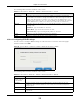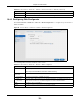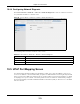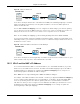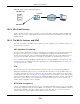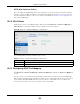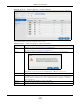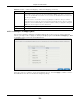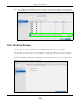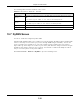User Manual
Table Of Contents
- Cloud Storage
- Web Desktop at a Glance
- Web Configurator
- Storage Manager
- Status Center
- Control Panel
- Videos, Photos, Music, & File Browser
- Administrator
- Managing Packages
- Tutorials
- 14.1 Overview
- 14.2 Windows 7 Network
- 14.3 Windows 7 Network Map
- 14.4 Playing Media Files in Windows 7
- 14.5 Windows 7 Devices and Printers
- 14.6 File Sharing Tutorials
- 14.7 Download Service Tutorial
- 14.8 Printer Server Tutorial
- 14.9 Copy and Flickr Auto Upload Tutorial
- 14.10 FTP Uploadr Tutorial
- 14.11 Web Configurator’s Security Sessions
- 14.12 Using FTPES to Connect to the NAS
- 14.13 Using a Mac to Access the NAS
- 14.14 How to Use the BackupPlanner
- Technical Reference
- Status Screen
- System Setting
- Applications
- Packages
- Auto Upload
- Dropbox
- Using Time Machine with the NAS
- Users
- Groups
- Shares
- WebDAV
- Maintenance Screens
- Protect
- Troubleshooting
- 28.1 Troubleshooting Overview
- 28.2 Power, Hardware, Connections, and LEDs
- 28.3 NAS Starter Utility
- 28.4 NAS Login and Access
- 28.5 I Cannot Access The NAS
- 28.6 Users Cannot Access the NAS
- 28.7 External USB Drives
- 28.8 Storage
- 28.9 Firmware
- 28.10 File Transfer
- 28.11 Networking
- 28.12 Some Features’ Screens Do Not Display
- 28.13 Media Server Functions
- 28.14 Download Service Functions
- 28.15 Web Publishing
- 28.16 Auto Upload
- 28.17 Package Management
- 28.18 Backups
- 28.19 Google Drive
- Product Specifications
- Customer Support
- Legal Information
- Index
Chapter 10 Control Panel
Cloud Storage User’s Guide
117
Figure 71 Net work > UPnP Port Mapping > UPnP Port Mapping
The following table describes t he labels in this screen.
Table 46 Network > UPnP Port Mapping > UPnP Port Mapping
LABEL DESCRIPTION
Add Click t his t o add a service and create a port m apping r ule.
See m ore details on
Sect ion 10.5.5.1 on page 118.
Rem ov e Click this to open t he following screen where you can rem ove a port m apping rule.
Click Yes t o rem ove t he select ed port m apping rule or N o to close this screen.
Enabled/ Disabled Use t his t o enable or disable a selected port m apping rule.
St at us Displays the st atus of the port m apping rule. A green circle indicat es the port m apping rule
is enabled and you can access t he service. A grey circle indicates t he port m apping rule is
disabled. A red circle indicat es t he router’s set tings failed t o be changed. “ -” indicat es a
new m apping rule.
Service This read-only field ident ifies a service on t he NAS.
LAN Port Displays t he NAS’s internal port num ber for t he service.