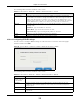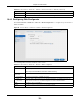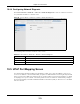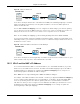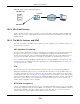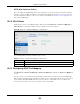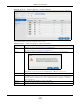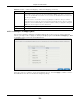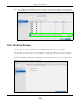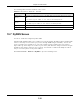User Manual
Table Of Contents
- Cloud Storage
- Web Desktop at a Glance
- Web Configurator
- Storage Manager
- Status Center
- Control Panel
- Videos, Photos, Music, & File Browser
- Administrator
- Managing Packages
- Tutorials
- 14.1 Overview
- 14.2 Windows 7 Network
- 14.3 Windows 7 Network Map
- 14.4 Playing Media Files in Windows 7
- 14.5 Windows 7 Devices and Printers
- 14.6 File Sharing Tutorials
- 14.7 Download Service Tutorial
- 14.8 Printer Server Tutorial
- 14.9 Copy and Flickr Auto Upload Tutorial
- 14.10 FTP Uploadr Tutorial
- 14.11 Web Configurator’s Security Sessions
- 14.12 Using FTPES to Connect to the NAS
- 14.13 Using a Mac to Access the NAS
- 14.14 How to Use the BackupPlanner
- Technical Reference
- Status Screen
- System Setting
- Applications
- Packages
- Auto Upload
- Dropbox
- Using Time Machine with the NAS
- Users
- Groups
- Shares
- WebDAV
- Maintenance Screens
- Protect
- Troubleshooting
- 28.1 Troubleshooting Overview
- 28.2 Power, Hardware, Connections, and LEDs
- 28.3 NAS Starter Utility
- 28.4 NAS Login and Access
- 28.5 I Cannot Access The NAS
- 28.6 Users Cannot Access the NAS
- 28.7 External USB Drives
- 28.8 Storage
- 28.9 Firmware
- 28.10 File Transfer
- 28.11 Networking
- 28.12 Some Features’ Screens Do Not Display
- 28.13 Media Server Functions
- 28.14 Download Service Functions
- 28.15 Web Publishing
- 28.16 Auto Upload
- 28.17 Package Management
- 28.18 Backups
- 28.19 Google Drive
- Product Specifications
- Customer Support
- Legal Information
- Index
Chapter 10 Control Panel
Cloud Storage User’s Guide
115
Figure 69 UPnP Using t he Wrong I P Address
10.5.2 UPnP and Security
UPnP’s aut om at ed nat ure m akes it easier t o use than m anually configuring firewall and NAT rules,
but it is also less secure. Using UPnP m ay m ake your net work m ore susceptible to snooping and
hacking at tacks.
10.5.3 The NAS’s Services and UPnP
This section introduces t he NAS’s ser vices which an I nt ernet gateway can use UPnP to allow access
to and from t he I nt ernet.
CIFS (Windows File Sharing)
Com m on I nt ernet File System ( CI FS) is a standard protocol support ed by m ost operat ing system s
in order t o share files across the net work. Using UPnP port m apping for CI FS allows users t o
connect from the I nternet and use program s like Windows Explorer t o access t he NAS’s shares to
copy files from the NAS, delete files on the NAS, or upload files t o the NAS from t he I nt ernet.
I f you configure UPnP port m apping t o allow CI FS access from t he WAN but cannot get it t o work,
you m ay also have t o configure the I nt ernet gateway t o also allow Net BI OS t raffic. See
Section 16.3
on page 205 for m ore on CI FS.
FTP
File Transfer Protocol is a standard file t ransfer service used on the I nt ernet. Using UPnP port
m apping for FTP allows rem ote users to use FTP from the I nt ernet t o access t he NAS’s shares. A
user with read and writ e access to a share can copy files from t he share, delete files from the share,
or upload files t o t he share. See
Section 17.4 on page 215 for m ore on FTP. I f you use UPnP t o allow
FTP access from the WAN, you m ay want to use a different WAN port num ber ( instead of t he default
of port 21) t o m ake it m ore secure. Rem em ber t o tell the rem ote users t o use t he cust om port
num ber when using FTP t o access the NAS.
HTTP (Web Configurator)
You can use UPnP port m apping t o allow access t o t he NAS’s m anagem ent screens. I f you use UPnP
to allow web configurat or access from t he WAN, you m ay want to use a different WAN port num ber
(inst ead of the default of port 80) t o m ake it m ore secure. Rem em ber t o use t he custom port
num ber when accessing the NAS’s web configurat or from t he I nternet.
192.168.1.34
a.b.c.d
192.168.1.33