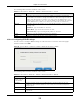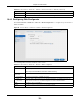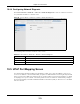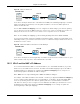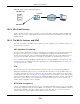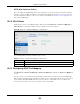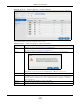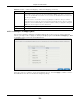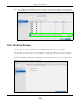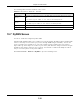User Manual
Table Of Contents
- Cloud Storage
- Web Desktop at a Glance
- Web Configurator
- Storage Manager
- Status Center
- Control Panel
- Videos, Photos, Music, & File Browser
- Administrator
- Managing Packages
- Tutorials
- 14.1 Overview
- 14.2 Windows 7 Network
- 14.3 Windows 7 Network Map
- 14.4 Playing Media Files in Windows 7
- 14.5 Windows 7 Devices and Printers
- 14.6 File Sharing Tutorials
- 14.7 Download Service Tutorial
- 14.8 Printer Server Tutorial
- 14.9 Copy and Flickr Auto Upload Tutorial
- 14.10 FTP Uploadr Tutorial
- 14.11 Web Configurator’s Security Sessions
- 14.12 Using FTPES to Connect to the NAS
- 14.13 Using a Mac to Access the NAS
- 14.14 How to Use the BackupPlanner
- Technical Reference
- Status Screen
- System Setting
- Applications
- Packages
- Auto Upload
- Dropbox
- Using Time Machine with the NAS
- Users
- Groups
- Shares
- WebDAV
- Maintenance Screens
- Protect
- Troubleshooting
- 28.1 Troubleshooting Overview
- 28.2 Power, Hardware, Connections, and LEDs
- 28.3 NAS Starter Utility
- 28.4 NAS Login and Access
- 28.5 I Cannot Access The NAS
- 28.6 Users Cannot Access the NAS
- 28.7 External USB Drives
- 28.8 Storage
- 28.9 Firmware
- 28.10 File Transfer
- 28.11 Networking
- 28.12 Some Features’ Screens Do Not Display
- 28.13 Media Server Functions
- 28.14 Download Service Functions
- 28.15 Web Publishing
- 28.16 Auto Upload
- 28.17 Package Management
- 28.18 Backups
- 28.19 Google Drive
- Product Specifications
- Customer Support
- Legal Information
- Index
Chapter 10 Control Panel
Cloud Storage User’s Guide
114
Figure 67 UPnP for FTP Access
I n the above exam ple, UPnP creat es a firewall rule and NAT port forwarding m apping to send FTP
traffic ( using TCP port num ber 21) from the public I P address a.b.c.d to t he NAS’s private I P
address of 192.168.1.20.
Use t he NAS’s UPnP Por t M apping screen t o configure the UPnP sett ings your I nt ernet gat eway
uses t o allow access from the WAN ( I nt ernet ) t o services you select on t he NAS. You can also set
which port I nt ernet users need t o use in order to access a specific service on t he NAS.
Note: To use UPnP port m apping, your I nt ernet gat eway m ust have UPnP enabled.
I f your I nt ernet gat eway supports Port Address Translat ion (PAT is som etim es included wit h a port
forwarding feat ure), you can have t he I nternet users use a different TCP port num ber from t he one
the NAS uses for t he service.
Figure 68 UPnP Port Address Translation for FTP Exam ple
I n the above exam ple, t he I nternet gat eway uses PAT t o accept I nt ernet user FTP sessions on port
2100, translate them t o port 21, and forward t hem to t he NAS.
10.5.1 UPnP and the NAS’s IP Address
I t is recom m ended t hat t he NAS use a st at ic I P address ( or a st at ic DHCP I P address) if you will
allow access t o t he NAS from t he I nt ernet. The UPnP- created NAT m appings keep the I P address
the NAS had when you applied your set t ings in t he UPnP Port M apping screen. They do not
autom atically updat e if t he NAS’s I P address changes.
Note: WAN access stops working if the NAS’s I P address changes.
For exam ple, if t he NAS’s I P address was 192.168.1.33 when you applied the UPn P Port Mapping
screen’s sett ings and t he NAS later get s a new I P address of 192.168.1.34 t hrough DHCP, WAN
access stops working because t he I nternet gateway st ill t ries to forward t raffic to I P address
192.168.1.33. Since you can no longer access the NAS from t he WAN, you would have t o access
the NAS from t he LAN and re- apply your UPn P Por t M appin g screen set tings t o update t he
I nt ernet gateway’s UPnP port m appings.
TCP: 21
TCP: 21
192.168.1.20
a.b.c.d
TCP: 2100
TCP: 21
192.168.1.20
a.b.c.d