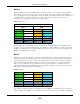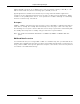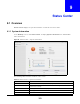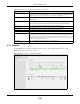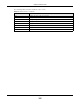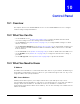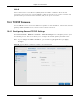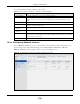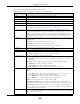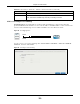User Manual
Table Of Contents
- Cloud Storage
- Web Desktop at a Glance
- Web Configurator
- Storage Manager
- Status Center
- Control Panel
- Videos, Photos, Music, & File Browser
- Administrator
- Managing Packages
- Tutorials
- 14.1 Overview
- 14.2 Windows 7 Network
- 14.3 Windows 7 Network Map
- 14.4 Playing Media Files in Windows 7
- 14.5 Windows 7 Devices and Printers
- 14.6 File Sharing Tutorials
- 14.7 Download Service Tutorial
- 14.8 Printer Server Tutorial
- 14.9 Copy and Flickr Auto Upload Tutorial
- 14.10 FTP Uploadr Tutorial
- 14.11 Web Configurator’s Security Sessions
- 14.12 Using FTPES to Connect to the NAS
- 14.13 Using a Mac to Access the NAS
- 14.14 How to Use the BackupPlanner
- Technical Reference
- Status Screen
- System Setting
- Applications
- Packages
- Auto Upload
- Dropbox
- Using Time Machine with the NAS
- Users
- Groups
- Shares
- WebDAV
- Maintenance Screens
- Protect
- Troubleshooting
- 28.1 Troubleshooting Overview
- 28.2 Power, Hardware, Connections, and LEDs
- 28.3 NAS Starter Utility
- 28.4 NAS Login and Access
- 28.5 I Cannot Access The NAS
- 28.6 Users Cannot Access the NAS
- 28.7 External USB Drives
- 28.8 Storage
- 28.9 Firmware
- 28.10 File Transfer
- 28.11 Networking
- 28.12 Some Features’ Screens Do Not Display
- 28.13 Media Server Functions
- 28.14 Download Service Functions
- 28.15 Web Publishing
- 28.16 Auto Upload
- 28.17 Package Management
- 28.18 Backups
- 28.19 Google Drive
- Product Specifications
- Customer Support
- Legal Information
- Index
Chapter 10 Control Panel
Cloud Storage User’s Guide
110
10.4.2.1 Creating a Port Trunking
Link Aggr ega t ion: Link aggregat ion com bines LAN1 and LAN2 int o a single logical link w ith
great er bandwidt h. Both int erfaces use t he sam e I P address and MAC address. I t also includes fault
tolerance and load balancing. Connect LAN1 and LAN2 t o t he sam e Ethernet swit ch.
Figure 62 Link Aggregat ion
Use t his screen t o set up port t runking. Click Cont rol Panel > N etw or k > TCP/ I P > N etw or k
I nt erfa ce, and t hen click Crea t e.
Figure 63 Creat ing a Port Trunking
Cancel Click this t o return t o t he previous screen without saving.
Rem ov e Click t his t o rem ove t he port t runking.
Note: This button is available only when the port trunking is created.
Table 40 Cont rol Panel > Net work > TCP/ I P > Net work I nt erface ( cont inued)
LABEL DESCRIPTION
LAN1
LAN2