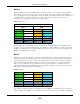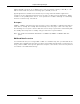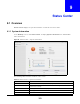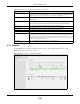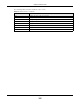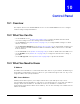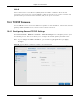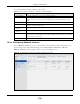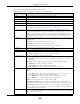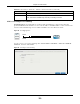User Manual
Table Of Contents
- Cloud Storage
- Web Desktop at a Glance
- Web Configurator
- Storage Manager
- Status Center
- Control Panel
- Videos, Photos, Music, & File Browser
- Administrator
- Managing Packages
- Tutorials
- 14.1 Overview
- 14.2 Windows 7 Network
- 14.3 Windows 7 Network Map
- 14.4 Playing Media Files in Windows 7
- 14.5 Windows 7 Devices and Printers
- 14.6 File Sharing Tutorials
- 14.7 Download Service Tutorial
- 14.8 Printer Server Tutorial
- 14.9 Copy and Flickr Auto Upload Tutorial
- 14.10 FTP Uploadr Tutorial
- 14.11 Web Configurator’s Security Sessions
- 14.12 Using FTPES to Connect to the NAS
- 14.13 Using a Mac to Access the NAS
- 14.14 How to Use the BackupPlanner
- Technical Reference
- Status Screen
- System Setting
- Applications
- Packages
- Auto Upload
- Dropbox
- Using Time Machine with the NAS
- Users
- Groups
- Shares
- WebDAV
- Maintenance Screens
- Protect
- Troubleshooting
- 28.1 Troubleshooting Overview
- 28.2 Power, Hardware, Connections, and LEDs
- 28.3 NAS Starter Utility
- 28.4 NAS Login and Access
- 28.5 I Cannot Access The NAS
- 28.6 Users Cannot Access the NAS
- 28.7 External USB Drives
- 28.8 Storage
- 28.9 Firmware
- 28.10 File Transfer
- 28.11 Networking
- 28.12 Some Features’ Screens Do Not Display
- 28.13 Media Server Functions
- 28.14 Download Service Functions
- 28.15 Web Publishing
- 28.16 Auto Upload
- 28.17 Package Management
- 28.18 Backups
- 28.19 Google Drive
- Product Specifications
- Customer Support
- Legal Information
- Index
Cloud Storage User’s Guide
106
CHAPTER 10
Control Panel
10.1 Overview
This chapter discusses t he Cont r ol Pa ne l screens. Use t he Cont rol Pane l screens t o configure
network set t ings and upload firm ware.
10.2 What You Can Do
• Use the TCP/ I P screen (
Section 10.4 on page 107) t o configure t he NAS’s TCP/ I P net work
connection sett ings such as t he t eam ing m ode and I P addresses.
• Use the PPPoE screen (Section 10.4.2.2 on page 111) t o configure PPPoE sett ings for a direct
I nt ernet connection.
• Use the UPnP Port Mapping screen ( Section 10.5 on page 113) to aut om at ically configure your
I nt ernet gateway’s firewall and Net work Address Translation ( NAT) t o allow access t o t he NAS
from t he I nt ernet .
• Use the Term ina l screen (
Section 10.6 on page 119) t o enable or disable Telnet and SSH access.
• Use the DyD N S screen (
Section 10.7 on page 120) t o configure the dom ain nam e set tings of
your NAS.
• Use the FW Upgrade screen (Sect ion 10.8 on page 122) t o upload new firm ware.
10.3 What You Need to Know
IP Address
The NAS needs an I P address t o com m unicate wit h other devices on your network. The NAS can get
an I P address aut om atically if you have a device on your net work t hat gives t hem out . Or you can
assign t he NAS a static ( fixed) I P address.
DNS Server Address
A DNS ( Dom ain Nam e System ) server m aps dom ain nam es ( like www.zyxel.com ) t o t heir
corresponding num erical I P addresses. This lets you use dom ain nam es t o access web sit es without
having t o know t heir I P addresses. The NAS can receive t he I P address of a DNS server
autom atically (along with t he NAS’s own I P address) . You can also m anually enter a DNS server I P
address in the NAS.