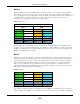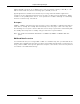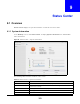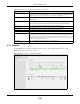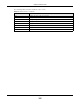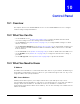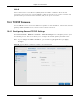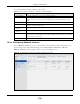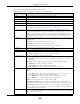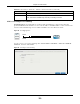User Manual
Table Of Contents
- Cloud Storage
- Web Desktop at a Glance
- Web Configurator
- Storage Manager
- Status Center
- Control Panel
- Videos, Photos, Music, & File Browser
- Administrator
- Managing Packages
- Tutorials
- 14.1 Overview
- 14.2 Windows 7 Network
- 14.3 Windows 7 Network Map
- 14.4 Playing Media Files in Windows 7
- 14.5 Windows 7 Devices and Printers
- 14.6 File Sharing Tutorials
- 14.7 Download Service Tutorial
- 14.8 Printer Server Tutorial
- 14.9 Copy and Flickr Auto Upload Tutorial
- 14.10 FTP Uploadr Tutorial
- 14.11 Web Configurator’s Security Sessions
- 14.12 Using FTPES to Connect to the NAS
- 14.13 Using a Mac to Access the NAS
- 14.14 How to Use the BackupPlanner
- Technical Reference
- Status Screen
- System Setting
- Applications
- Packages
- Auto Upload
- Dropbox
- Using Time Machine with the NAS
- Users
- Groups
- Shares
- WebDAV
- Maintenance Screens
- Protect
- Troubleshooting
- 28.1 Troubleshooting Overview
- 28.2 Power, Hardware, Connections, and LEDs
- 28.3 NAS Starter Utility
- 28.4 NAS Login and Access
- 28.5 I Cannot Access The NAS
- 28.6 Users Cannot Access the NAS
- 28.7 External USB Drives
- 28.8 Storage
- 28.9 Firmware
- 28.10 File Transfer
- 28.11 Networking
- 28.12 Some Features’ Screens Do Not Display
- 28.13 Media Server Functions
- 28.14 Download Service Functions
- 28.15 Web Publishing
- 28.16 Auto Upload
- 28.17 Package Management
- 28.18 Backups
- 28.19 Google Drive
- Product Specifications
- Customer Support
- Legal Information
- Index
Cloud Storage User’s Guide
103
CHAPTER 9
Status Center
9.1 Overview
Stat u s Cent er displays the syst em inform at ion or network connection stat us.
9.1.1 System Information
I n the D esk top screen, click St atu s Cent er t o display Syst em I nfor m at ion for detailed NAS
st at us inform ation.
Figure 58 St atus Cent er > System I nform ation
The following table describes t he labels in this screen.
Table 37 Stat us Cent er > System I nform ation
LABEL DESCRIPTION
Refresh Click the Refr esh icon to updat e this display.
St atus The cir cular icon displays t he healt h stat e of t he NAS. A green circle w ith a check
m ark indicat es healt hy.
Server Nam e This displays the nam e which helps you find t he NAS on the net work.
Model Nam e This displays which m odel t his NAS device is.
Firm ware Version This is the NAS firm ware version.