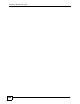User's Manual
Chapter 41 Maintenance Tools
NXC CLI Reference Guide
264
The following example creates an ARP table entry for IP address 192.168.1.10 and MAC
address 01:02:03:04:05:06. Then it shows the ARP table and finally removes the new entry.
The following examples show how to configure packet capture settings and perform a packet
capture. First you have to check whether a packet capture is running. This example shows no
other packet capture is running. Then you can also check the current packet capture settings.
Router# packet-trace interface ge2 ip-proto icmp file extension-filter
-> and src host 192.168.105.133 and dst host 192.168.105.40 -s 500 -n
tcpdump: listening on eth1
07:26:51.731558 192.168.105.133 > 192.168.105.40: icmp: echo request (DF)
07:26:52.742666 192.168.105.133 > 192.168.105.40: icmp: echo request (DF)
07:26:53.752774 192.168.105.133 > 192.168.105.40: icmp: echo request (DF)
07:26:54.762887 192.168.105.133 > 192.168.105.40: icmp: echo request (DF)
8 packets received by filter
0 packets dropped by kernel
Router# traceroute www.zyxel.com
traceroute to www.zyxel.com (203.160.232.7), 30 hops max, 38 byte packets
1 172.16.13.254 3.049 ms 1.947 ms 1.979 ms
2 172.16.6.253 2.983 ms 2.961 ms 2.980 ms
3 172.16.6.1 5.991 ms 5.968 ms 6.984 ms
4 * * *
Router# arp 192.168.1.10 01:02:03:04:05:06
Router# show arp-table
Address HWtype HWaddress Flags Mask Iface
192.168.1.10 ether 01:02:03:04:05:06 CM ge1
172.23.19.254 ether 00:04:80:9B:78:00 C ge2
Router# no arp 192.168.1.10
Router# show arp-table
Address HWtype HWaddress Flags Mask Iface
192.168.1.10 (incomplete) ge1
172.23.19.254 ether 00:04:80:9B:78:00 C ge2
Router(config)# show packet-capture status
capture status: off
Router(config)#
Router(config)# show packet-capture config
iface: wan1,lan2,wan2
ip-type: any
host-port: 0
host-ip: any
file-suffix: Example
snaplen: 1500
duration: 150
file-size: 10000