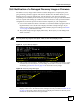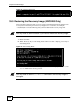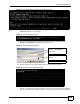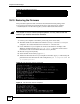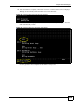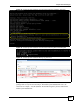User's Manual
Chapter 35 File Manager
NXC CLI Reference Guide
234
Figure 29 atgo Debug Command
35.10 Restoring the Firmware
This procedure requires the NXC’s firmware. Download the firmware package from
www.zyxel.com and unzip it. The firmware file uses a .bin extension, for example,
"1.01(XL.0)C0.bin". Do the following after you have obtained the firmware file.
This section is not for normal firmware uploads. You only need to use this
section if you need to recover the firmware.
1 Connect your computer to the NXC’s port 1 (only port 1 can be used).
2 The NXC’s FTP server IP address for firmware recovery is 192.168.1.1, so set your
computer to use a static IP address from 192.168.1.2 ~192.168.1.254.
3 Use an FTP client on your computer to connect to the NXC. For example, in the
Windows command prompt, type ftp 192.168.1.1. Keep the console session
connected in order to see when the firmware recovery finishes.
4 Hit enter to log in anonymously.
5 Set the transfer mode to binary (type bin).
6 Transfer the firmware file from your computer to the NXC. Type put followed by the
path and name of the firmware file. This examples uses put e:\ftproot\ZLD FW
\1.01(XL.0)C0.bin.
Figure 30 FTP Firmware Transfer Command
7 Wait for the file transfer to complete.
Figure 31 FTP Firmware Transfer Complete