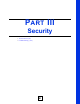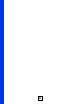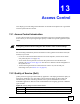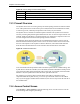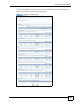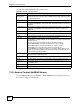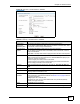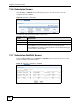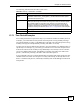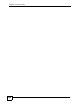User's Manual
Chapter 13 Access Control
NBG-510S User’s Guide
96
The following table describes the labels in this screen.
13.5 Access Control Add/Edit Screen
Click the Add or Edit icon in the Security > Access Control screen to open this screen. Use
this screen to configure a firewall rule.
Table 26 Security > Access Control
LABEL DESCRIPTION
Enable QoS
Management
Use QoS to give different priorities to the traffic for different applications. To do so,
enable the QoS option here and use the Priority fields to assign different priorities
to different applications.
User Defined This section lists your custom firewall rules.
Local Network This firewall rule applies to traffic sent from this LAN computer(s). The LAN
computers are identified by source host name, IP address, subnet, or range of IP
addresses.
Remote Network This firewall rule applies to traffic sent to this Internet destination(s). The Internet
computers are identified by IP address, domain name, subnet, or range of IP
addresses.
Ports This is the service (or port numbers) to which the firewall rule applies.
Transport This is the protocol that the service uses.
Priority Select the priority you want to give to the traffic that matches this firewall rule.
Add icon Click the Add icon in the heading row to add a new first entry.
The Enable icon displays whether the rule is enabled or not. Click it to activate or
deactivate the rule.
The order of your rules is important as they are applied in sequence.
Click the Move Down icon to move a firewall one row lower in the list.
Click the Move Up icon to move a firewall one row higher in the list.
Click the Edit icon to go to the screen where you can edit the rule.
Click the Delete icon to delete an existing rule. A window displays asking you to
confirm that you want to delete the rule. Note that subsequent firewall rules move
up by one when you take this action.
Action Select whether the ZyXEL Device should forward (Allowed) or drop (Denied)
outgoing traffic that matches this rule.
The rest of the screen lists pre-configured rules for common applications.
Name This field displays the name of the application to which the firewall rule applies.
Default Policy The firewall’s default policy is to allow all outgoing traffic that does not match any
of the firewall rules.
Apply Click Apply to save the settings.
Cancel Click Cancel to start configuring this screen again.