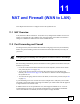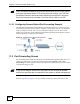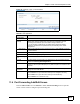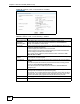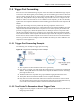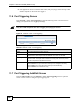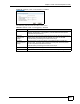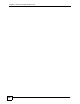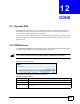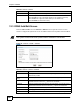User's Manual
Chapter 12 DDNS
NBG-510S User’s Guide
90
12.3 DDNS Add/Edit Screen
Click the Add or Edit icon in the Network > DDNS screen to open this screen. Use this
screen to configure the ZyXEL Device to use domain names with a dynamic WAN IP address.
" The ZyXEL Device must have a public WAN IP address to use DDNS.
Figure 64 Network > DDNS > Add/Edit
The following table describes the labels in this screen.
Status This field displays the current usage status of the DDNS service record.
Add icon This column provides icons to add, edit, and delete entries.
Click the Add icon to go to the screen where you can configure a new entry.
Click the Edit icon to go to the screen where you can edit the entry.
Click the Delete icon to remove an entry.
Table 24 Network > DDNS
LABEL DESCRIPTION
Table 25 Network > DDNS > Add/Edit
LABEL DESCRIPTION
Domain Name1~3 Enter up to three of the domain names that you registered with the Dynamic
DNS service provider.
Update information
using
Select the protocol that the DDNS service record uses (dyndns).
User Name Enter your user name. You can use up to 31. You can use alphanumeric
characters and the underscore (_). Spaces are not allowed.
Password Enter the password associated with the user name above. You can use up to 31
alphanumeric characters and the underscore (_). Spaces are not allowed.
Service Providers Select your Dynamic DNS service provider.
Apply Click Apply to save the settings.
Cancel Click Cancel to return to the previous screen and not save your changes.